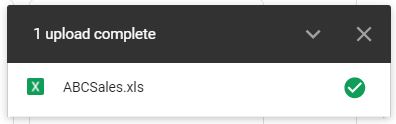How to Open Old Excel Files (XLS) in Excel & Google Sheets
Written by
Reviewed by
This tutorial demonstrates how to open Excel files with the old extension (.xls) in Excel and Google Sheets.
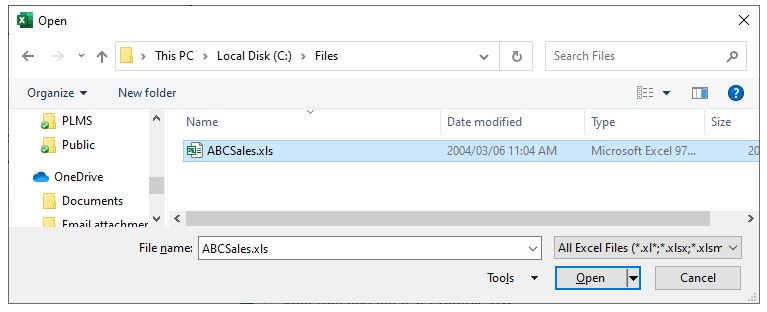
In this Article
Open an XLS File From Windows Explorer
By default, an XLS file is associated with Excel by your PC. This means that when you double-click on a file in Windows Explorer, the file automatically opens in the version of Excel on your computer.
To open an XLS file from Windows Explorer, locate the file that needs to be opened, and then double-click on the file, or right-click on the file and click Open.
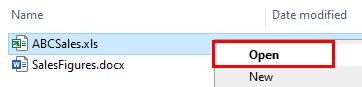
If a filename ends with .xls, but there’s no Excel icon displayed next to the file, it’s not an Excel file and won’t open in Excel.
- To solve the problem, right-click on the file and click Properties.
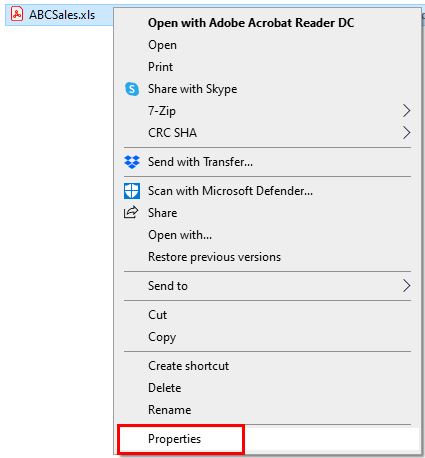
- Next to Opens with, click Change…
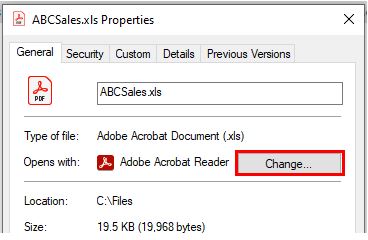
- Choose Excel from the list of available options, and then click OK.
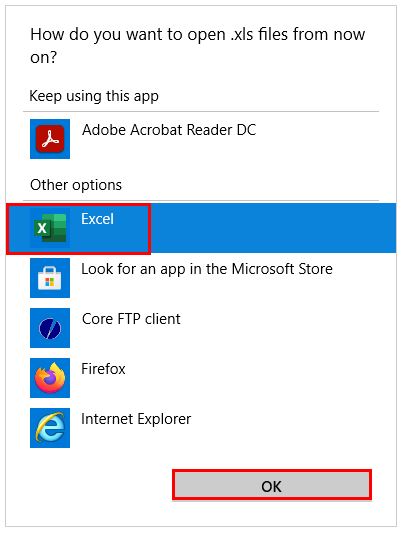
The file is now associated with Excel.

Note: If Excel is not on the list of available options, there is a Browse on This PC option available to find Excel. (Generally, this should not be necessary.)
Open an XLS File in Protected View
If you double-click to open an XLS file or use File > Open in Excel, the file may be opened in Protected View, as there may be a file block in place for that type of file.
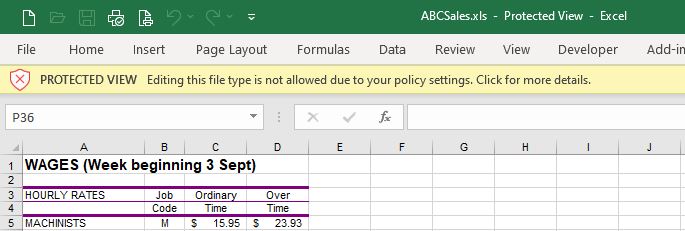
In that case, Excel does not allow for the file to be edited or saved; a file in Protected View and can only be viewed.
- To adjust the File Block settings, click the yellow warning box where it says Click for more details. This takes you to the Info feature in Excel’s backstage view.
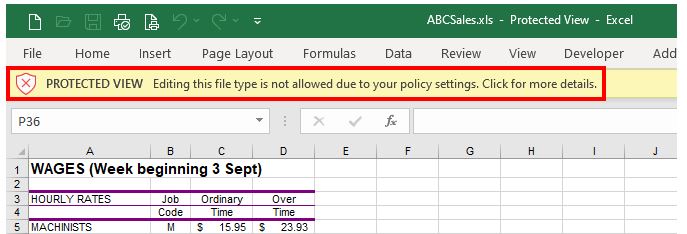
- Click File Block Settings.
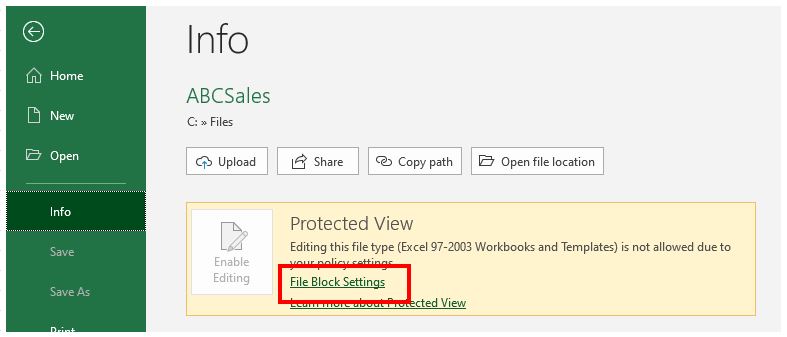
- This opens the Excel Trust Center. Here, you can adjust which the files are blocked by removing the check marks from Save and Open. Click OK to apply the settings.
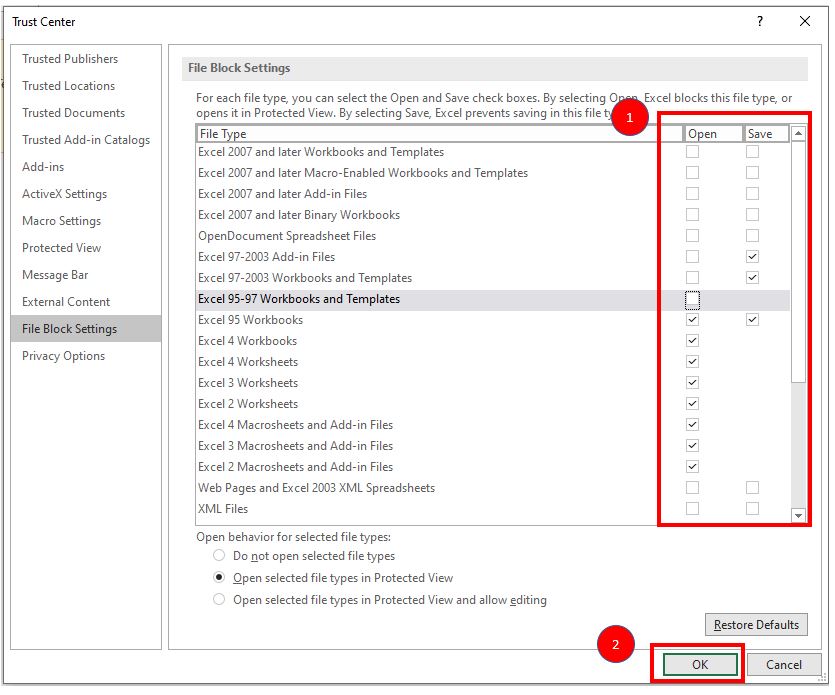
- To apply the settings, you need to close and reopen the file. The file opens in Compatibility Mode and can now be edited and saved.
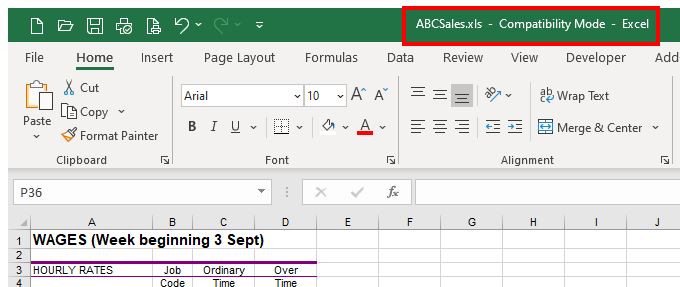
See also…
- How to Find Cells Linked to External Sources in Excel
- VBA Open / Close Workbook
- How to Save to the Old Excel Format (.xls) From Excel
- How to Save a Macro Enabled Workbook in Excel
Open Old Excel Files in Google Sheets
You can open an XLS file from within an existing Google sheet, or from Google Drive.
Open an XLS File From Within Google Sheets
- From within an existing Google sheet, in the Menu, go to File > Open.
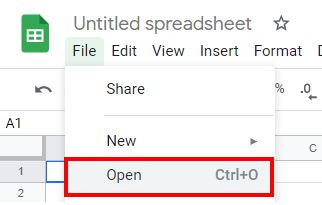
- Click Upload, then click Select a file from your device.
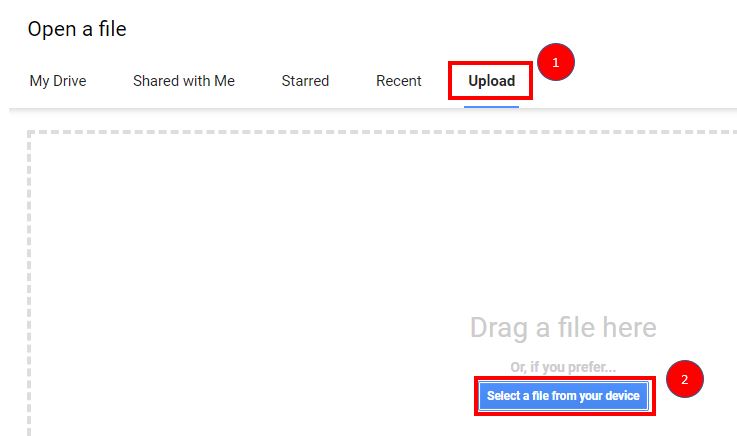
- Then browse to the file you want to open and click Open.
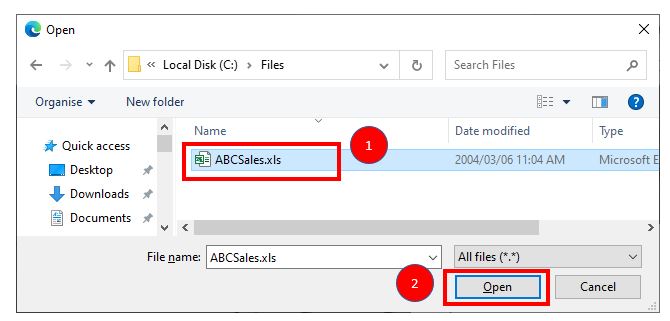
Google Sheets will starts uploading the file and then displays it on the screen.
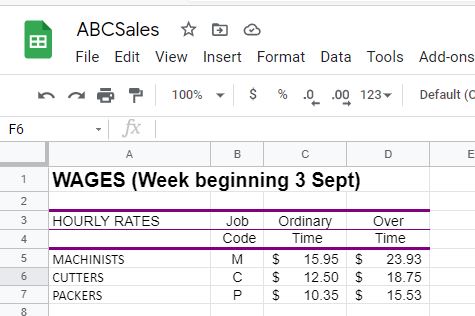
Open an XLS File From Google Drive
To open a file from Google Drive, it needs to be uploaded to Google Drive.
- Log into Google Drive and click New.
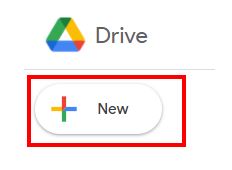
- Click File Upload.
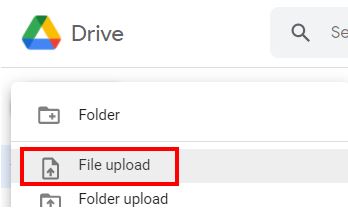
- Browse to the file you want to upload and click Open.
- Once the file has been uploaded, you can click on the filename to open in a Google sheet.