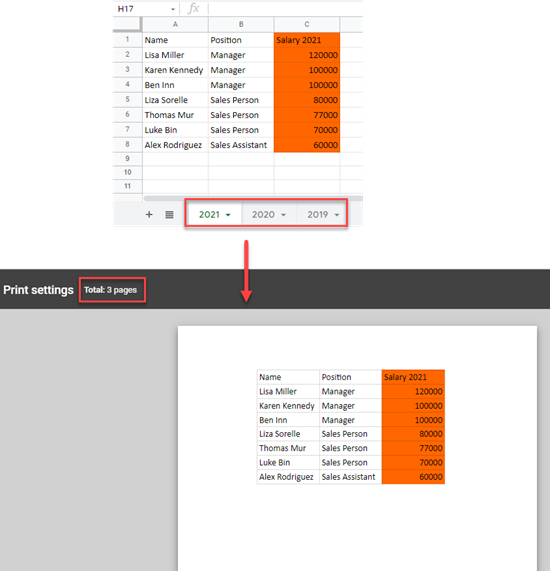Print All Tabs / Sheets in Excel or Google Sheets Workbook
Written by
Reviewed by
Last updated on August 21, 2023
In this tutorial, you will learn how to print all tabs (worksheets) in an Excel or Google Sheets workbook.
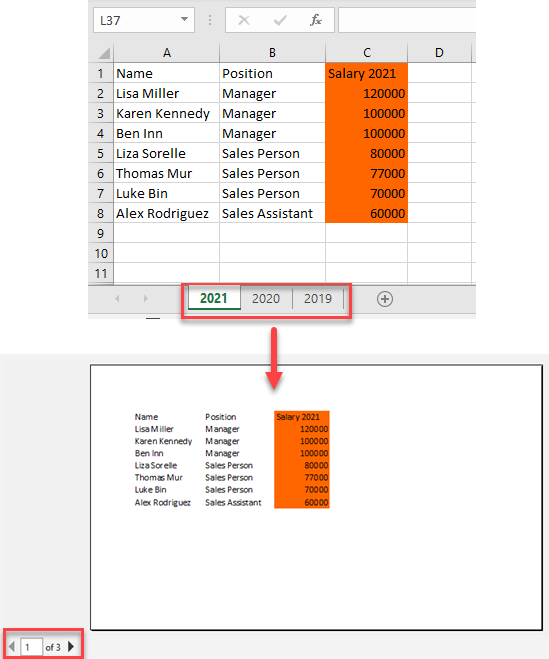
Print All Tabs in Excel Workbook
There is a simple way to print all the sheets from your workbook at once in Excel.
- In the Ribbon, click on the File, and from the drop-down menu choose Print (or use the CTRL + P shortcut).
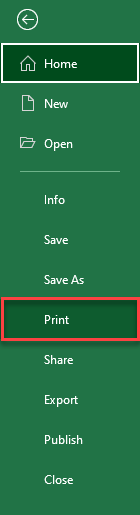
- Excel goes into Print Preview mode. In the menu on the left side, under the Settings section click on the arrow next to the default print option (in this example, Print Active Sheets) and then choose Print Entire Workbook.
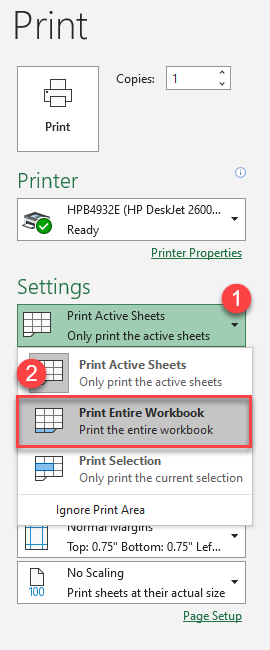
As a result, all tabs from the workbook will be ready for printing at the same time.
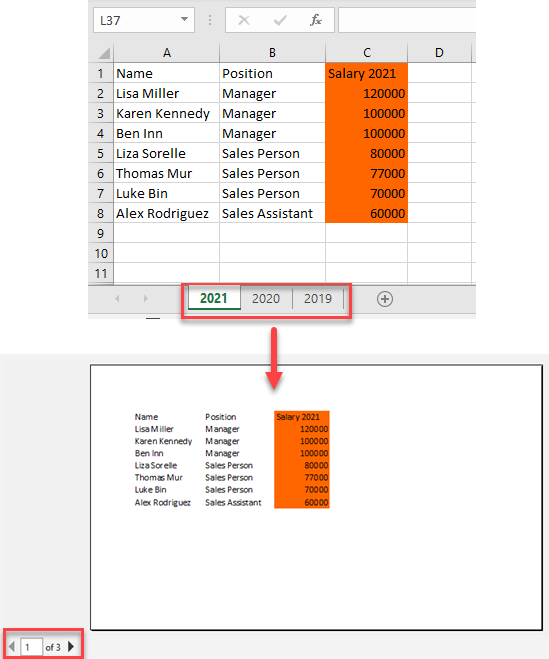
To print only some tabs, see How to Print Multiple Sheets in Excel & Google Sheets.
Print All Sheets in Google Sheets Workbook
To print all the sheets from the workbook in Google Sheets, follow these steps:
- In the Toolbar, click on File > Print (or use the CTRL + P shortcut).
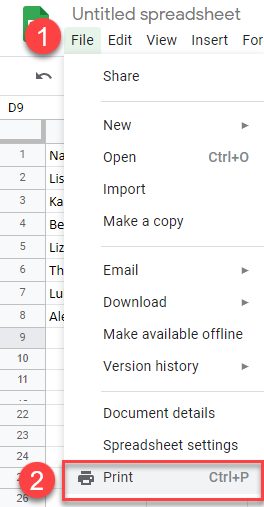
- The Print Preview window will open. In the Menu click on the arrow under the Print section and in the drop-down menu choose Workbook.
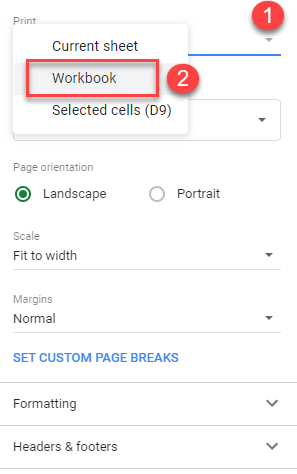
As a result of the previous steps, all sheets from the workbook will be printed at the same time.