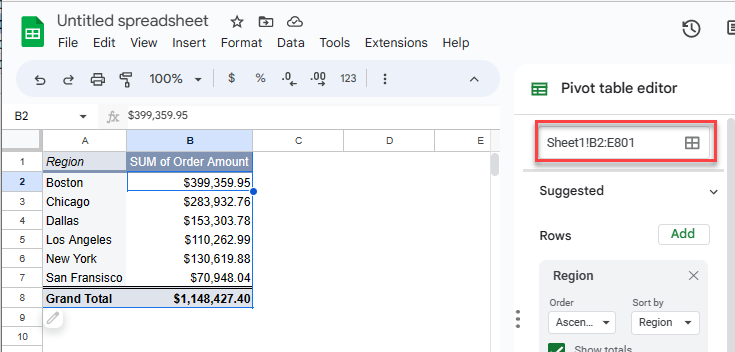How to Refresh a Pivot Table in Excel & Google Sheets
Written by
Reviewed by
This tutorial demonstrates how to refresh a pivot table in Excel and Google Sheets.
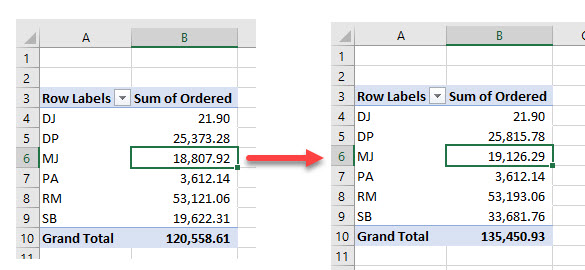
Refresh a Pivot Table
PivotTable Analyze Tab
Consider the following pivot table.
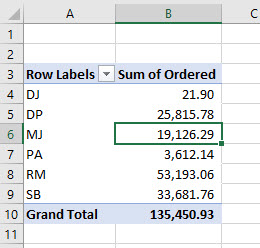
Say you go back to your database and make some adjustments.
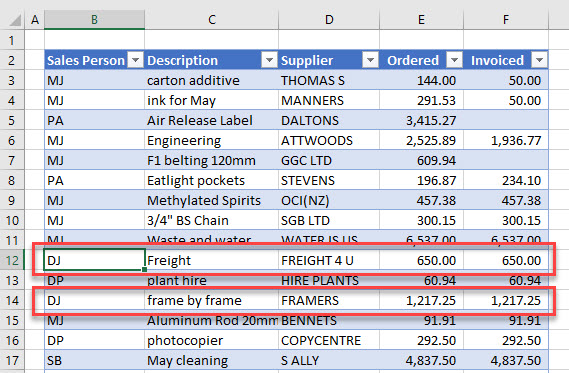
If you switch back to the pivot table, it won’t have changed. To update the pivot table, refresh the data.
- Click in your pivot table.
- Then, in the Ribbon, go to PivotTable Analyze > Refresh.
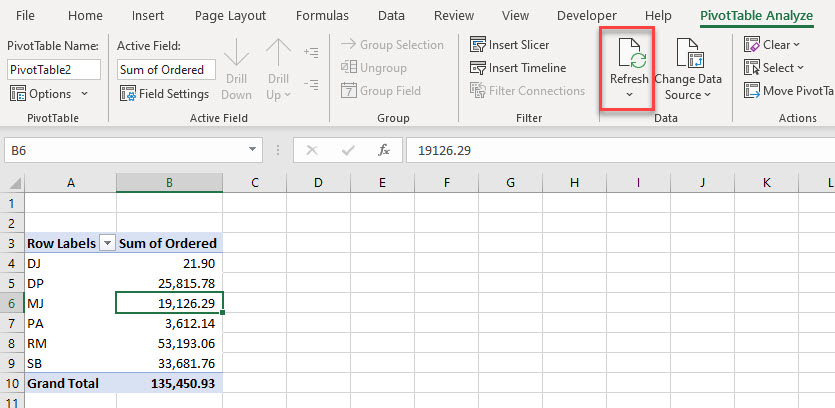
This refreshes the pivot table to include the updated figures.
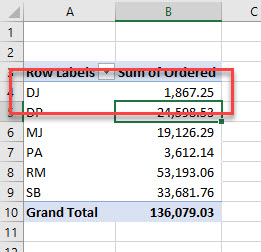
Refresh With the Quick Menu
- Right-click anywhere inside your pivot table to obtain the Quick Menu.
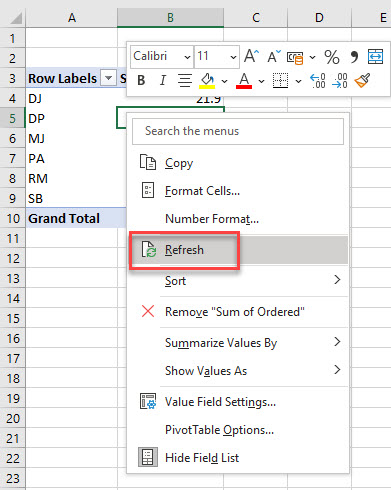
- Select Refresh.
Change the Data Source
If you add any more rows or columns to the range that is selected as the data source, you need to update the data source to reflect these changes. Say, for example, the original range for your pivot table is B2:E81, but then you add more rows to the data.
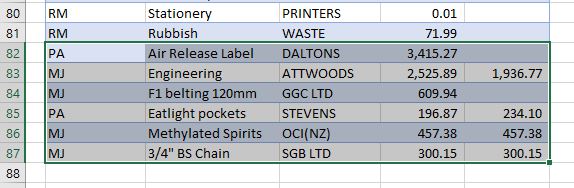
To properly refresh the pivot table, first change the data source of your pivot table to include these new rows.
- Click within the pivot table to show the PivotTable Analyze tab in the Ribbon.
- In the Ribbon, go to PivotTable Analyze > Data > Change Data Source.
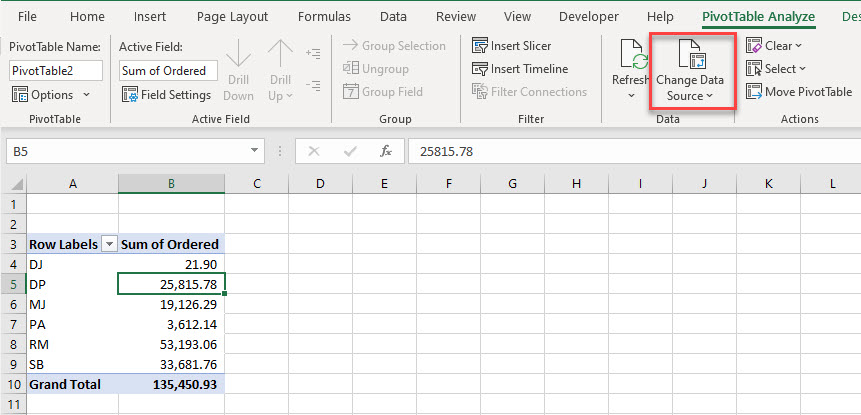
- Expand the range to include the additional rows.
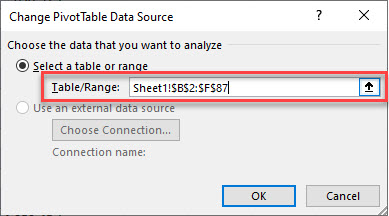
- Click OK to refresh the pivot table.
Refresh All
If you have more than one pivot table or any other linked data in your workbook, you can refresh all the data with one click!
In the Ribbon, go to PivotTable Analyze > Data > Refresh > Refresh all.
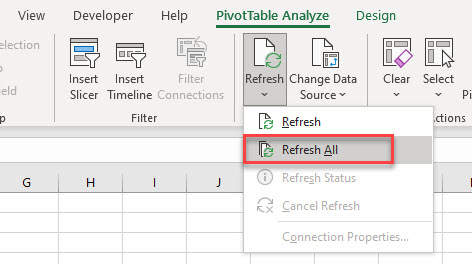
This works for any changes made as long as none of the data ranges have been extended.
Tip: Try using some shortcuts when you’re working with pivot tables.
Refresh a Pivot Table in Google Sheets
You can manually change the data source that the pivot table refers to, but as soon as you update the underlying data in Google Sheets, the pivot table updates automatically.