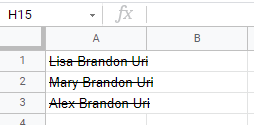How to X (Cross) Out a Cell in Excel & Google Sheets
Written by
Reviewed by
This tutorial demonstrates how to X out a cell in Excel and Google Sheets.
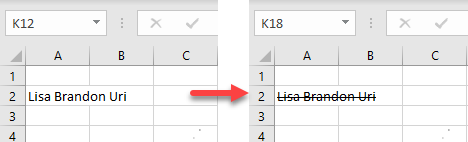
Apply Strikethrough – Format Cells
To strikethrough means to put a line through a value in a cell. There are a few different ways to do this, and one of them uses cell formatting.
- First, select the cell or range of cells (here, cell A2) where you want to apply strikethrough formatting and right-click on it. In the drop-down menu, click on Format Cells.
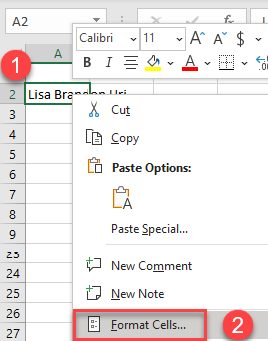
- The Format Cells window appears. Click on Font then under Effects, check Strikethrough and click OK.
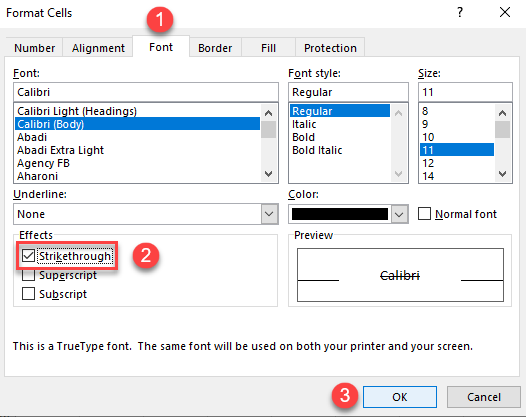
As a result, the value in the selected cell is crossed out.
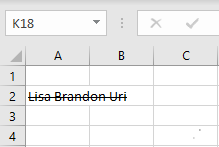
Apply Strikethrough – Shortcut
The fastest way to apply strikethrough is to use shortcut CTRL + 5. The shortcut can be used on an entire cell, a certain part of the cell, or a range of cells.
To apply strikethrough on the entire cell, select the cell and press CTRL + 5.

To apply strikethrough on a part of the cell value, double-click on the cell and select the text you want to X out, then press CTRL + 5.

To apply strikethrough on a range of cells, select the range and press CTRL + 5 .
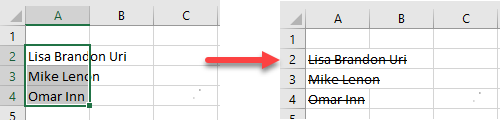
Draw a Line Through a Cell
To X out a cell, you could also draw a line.
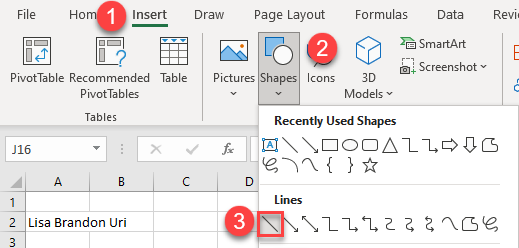
- Then draw the line to cover the cell value.
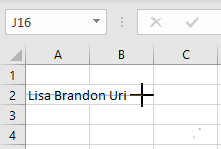
Note that if you are applying this line on the entire cell, in order to make the line aligned, you can activate the Snap to Grid option.
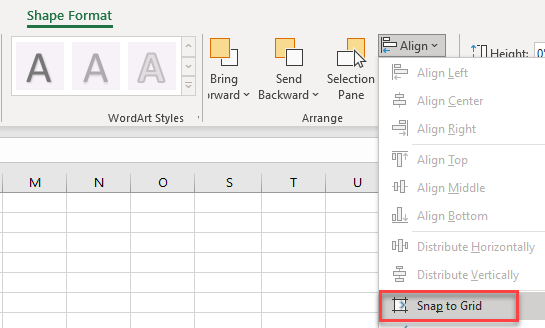
As a result, the value will be crossed out.
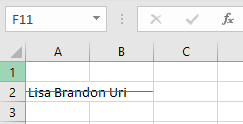
Apply Strikethrough in Google Sheets
To apply strikethrough on a cell, select a cell or range of cells (in this example cell A1). In the Menu, click on Format and from the drop-down menu, choose Strikethrough.
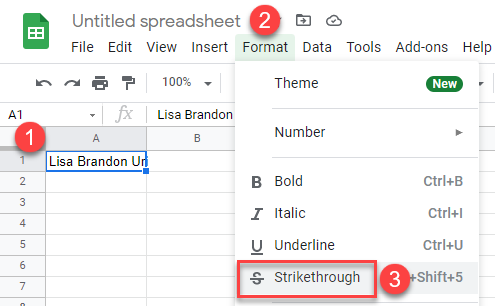
As a result, the value in the selected cell will be crossed out.
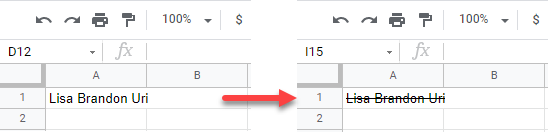
Add Strikethrough Using the Toolbar – Google Sheets
You can also use the Strikethrough shortcut from the Toolbar.
First, select the cell or range of cells you want to format with strikethrough (here, A1:A3). Then click on the Strikethrough button in the formatting section of the Toolbar’s second row.
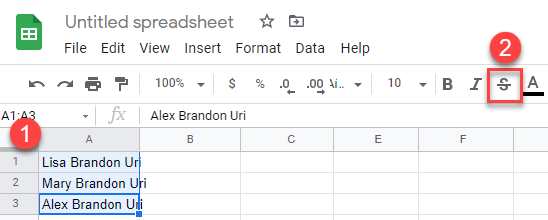
As a result, all selected cells will be formatted with a strikethrough.