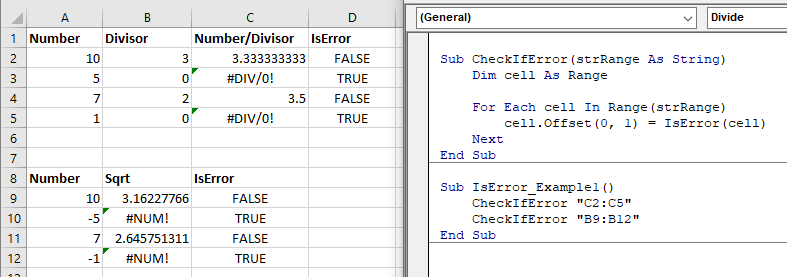ISERROR Function Examples in Excel, VBA, & Google Sheets
Written by
Reviewed by
Download the example workbook
This tutorial demonstrates how to use the ISERROR Function in Excel to test if a cell results in an error.
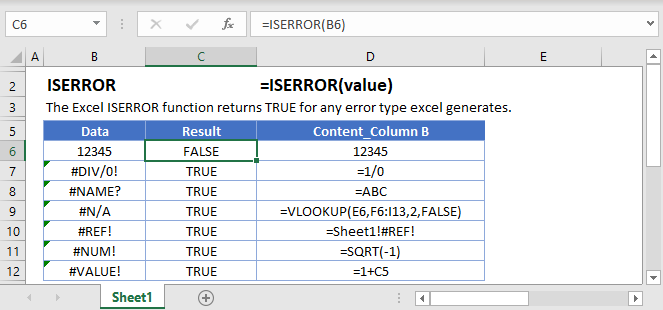
How to use the ISERROR Function
The ISERROR Function checks if a calculation results in an error.
=ISERROR(A2)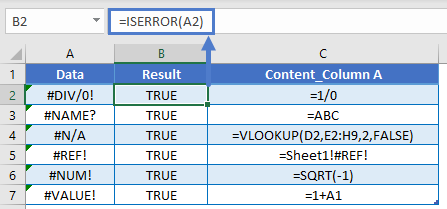
IF ISERROR Replaced by IFERROR
Prior to Excel 2007, the ISERROR Function was commonly used along with the IF Function to output a second calculation if the first calculation resulted in an error.
=IF(ISERROR(C2/B2),"Zero Stock",C2/B2)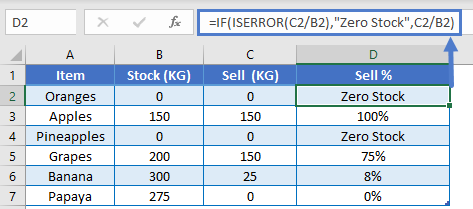
However, in Excel 2007, the IFERROR Function was introduced, making the IF / ISERROR combo obsolete.
=IFERROR((C2/B2),"Zero Stock")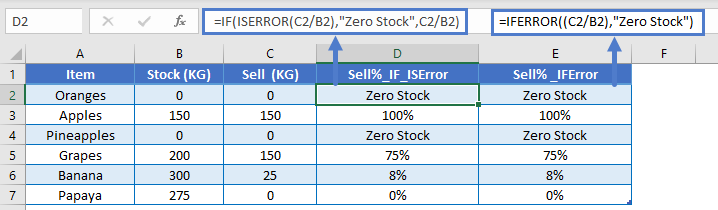
ISERR and ISNA
The ISERROR Function returns TRUE if any error occurs.
There are two other error checking “is” functions:
- The ISNA Function returns TRUE only for #N/A errors.
- The ISERR Function returns TRUE for all errors except #N/A errors.
=ISNA(A2)
=ISERR(A2)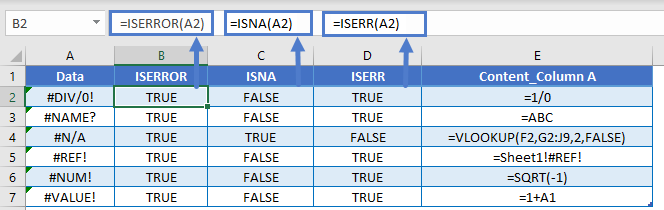
Also, in addition to the IFERROR Function, there is the IFNA Function.
These functions are important because many formula errors are a result of bad formulas, but #N/A errors are often valid. For example, if you use the VLOOKUP Function and the lookup value is not found, the formula will return #N/A.
=VLOOKUP(A2,$D$2:$E$7,2,FALSE)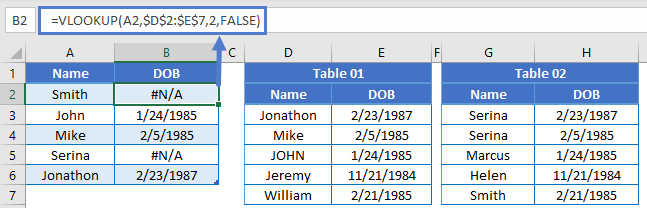
By applying the IFNA Function to the VLOOKUP, you can handle valid #N/A errors, while not handling other formula errors (so you don’t overlook those other errors).
=IFNA(VLOOKUP(A2,$D$2:$E$7,2,FALSE),VLOOKUP(A2,$G$2:$H$7,2,FALSE))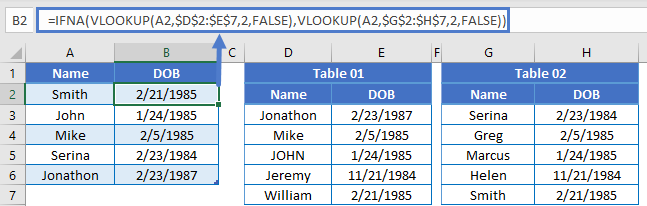
Other Logical Functions
Excel / Google Sheets contain many other logical functions to perform other logical tests. Here is a list:
| IF / IS Functions |
|---|
| iferror |
| iserror |
| isna |
| iserr |
| isblank |
| isnumber |
| istext |
| isnontext |
| isformula |
| islogical |
| isref |
| iseven |
| isodd |
ISERROR in Google Sheets
The ISERROR Function works exactly the same in Google Sheets as in Excel:
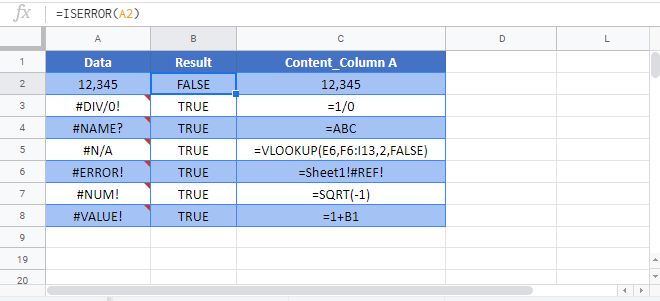
ISERROR Examples in VBA
You can also use ISERROR in VBA:
MsgBox IsError(1/2)Result: False
MsgBox IsError(CvErr(0))Result: True
This example shows using ISERROR to test the result of a function.
Function Divide(a As Double, b As Double)
On Error GoTo error_handler
Divide = a / b
Exit Function
error_handler:
Divide = CVErr(Err.Number)
End Function
Sub IsError_Example2()
MsgBox "IsError(1/2) is " & IsError(Divide(1, 2))
MsgBox "IsError(1/0) is " & IsError(Divide(1, 0))
End SubResult: IsError(1/2) is False
IsError(1/0) is True
Using IsError, you can check cells on Excel Sheet.
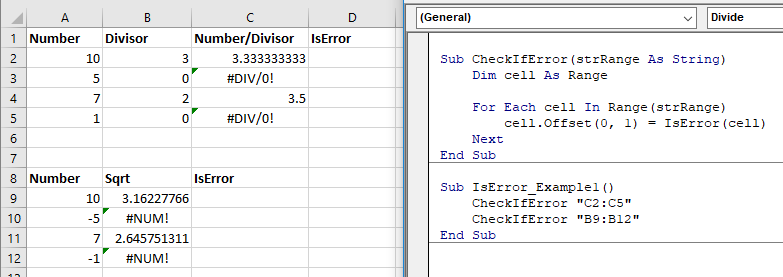
Sub CheckIfError(strRange As String)
Dim cell As Range
For Each cell In Range(strRange)
cell.Offset(0, 1) = IsError(cell)
Next
End Sub
Sub IsError_Example1()
CheckIfError "C2:C5"
CheckIfError "B9:B12"
End Sub