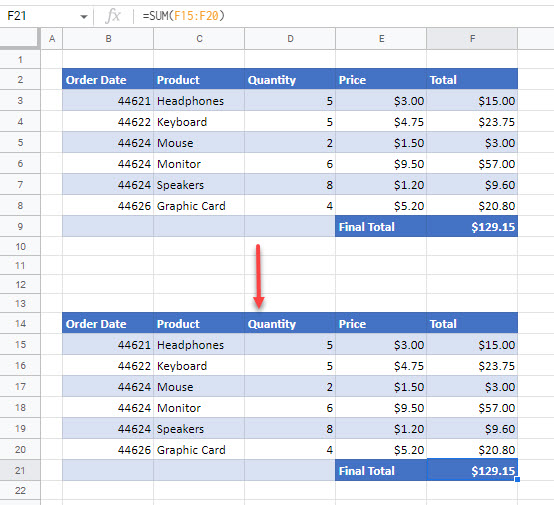How to Copy & Paste a Table in Excel & Google Sheets
Written by
Reviewed by
Last updated on January 20, 2023
This tutorial demonstrates how to copy and paste a table in Excel and Google Sheets.
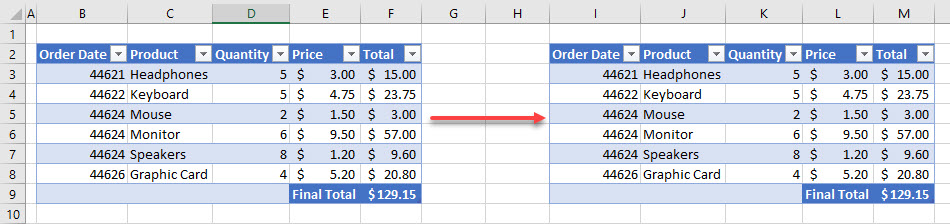
Copy and Paste a Table
- Select all the cells in the table you wish to copy.
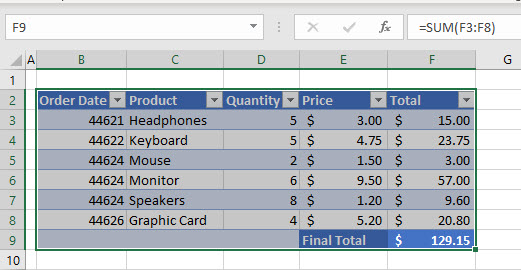
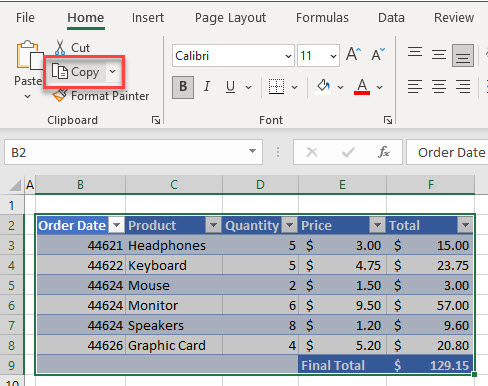
- Select the destination cell for your table, and, in the Ribbon, go to Home > Clipboard > Paste or press CTRL + V on the keyboard.
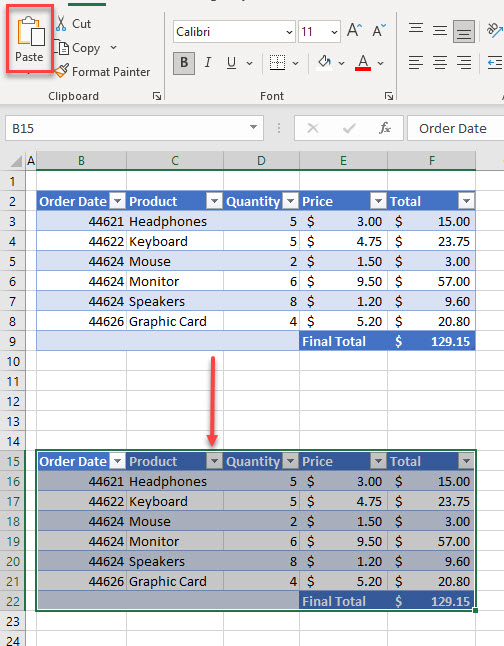
Note: When you click Paste (or CTRL + V), all formatting and formulas are also copied, and the formulas is automatically updated. If you don’t want the formatting or formulas, use Paste Special instead.
Copy and Paste Table in Google Sheets
Copying and pasting a table of data works the same way in Google Sheets as it does in Excel. You can use CTRL + C to copy and CTRL + V to paste (with all formatting and formulas).