How to Email Excel or Google Sheets Spreadsheet
Written by
Reviewed by
This tutorial demonstrates how to email an Excel or Google Sheets spreadsheet.
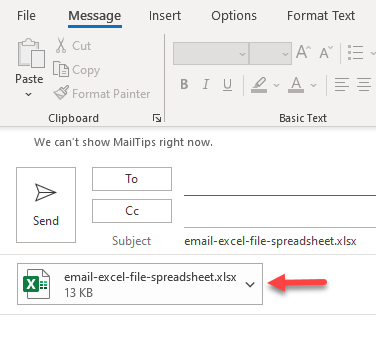
Enable Email Functionality
In Excel, you can share a file via email (in whole or in part), either as an attachment or as part of the body.
To send a workbook via email, first add the email icon to the quick access toolbar.
- Click on the Customize Quick Access Toolbar icon in the Toolbar and choose More Commands…
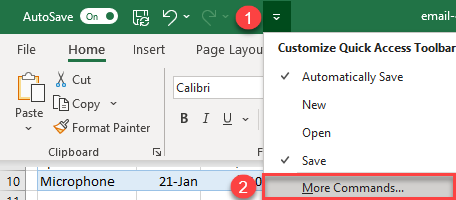
- In the Excel Options window, choose All Commands from the Choose commands from drop-down list.
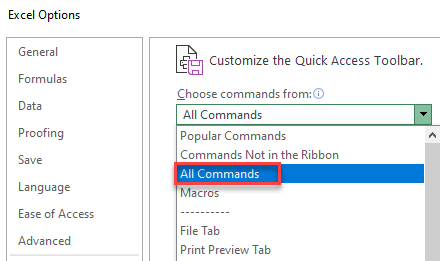
- Select Send to Mail Recipient in the list, click Add, and then click OK.
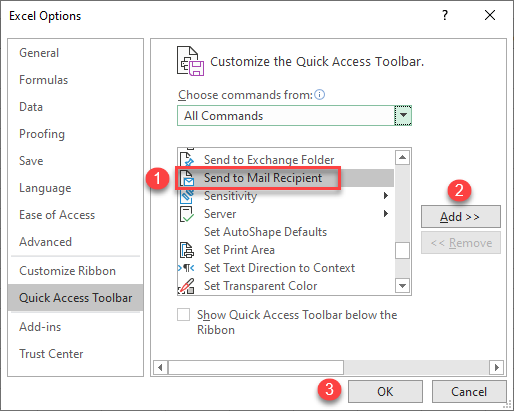
Now the email icon is in the quick access toolbar.
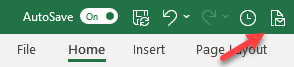
Send Workbook as Attachment
To send an entire workbook in an email attachment, follow these steps:
- Click on the email icon in the toolbar.
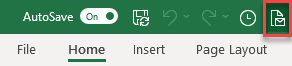
- In the pop-up window, select Send the entire workbook as an attachment, and click OK.
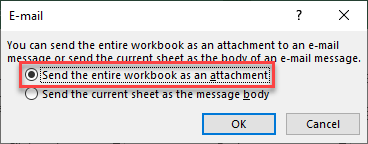
- As a result, the email is opened in your default email client with your workbook in the attachment. Now, just enter a recipient and email body to complete the email.
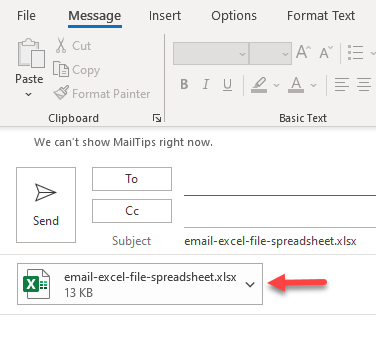
Send Part of a Worksheet in the Body
You can also send a worksheet (or a range of cells) in the body of an email. Say you want to send only the range B1:F10 of a spreadsheet.
- Select the range of cells you want to send (B1:F10) and click on the email icon in the toolbar.
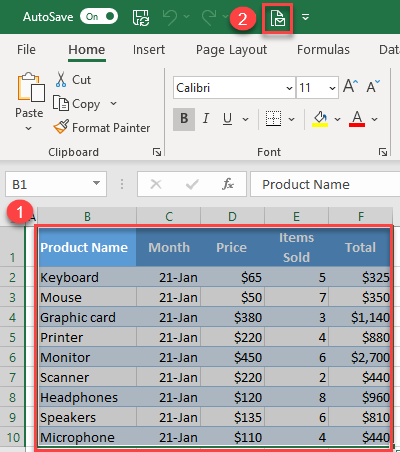
- In the pop-up window, select Send the current sheet as the message body and click OK.
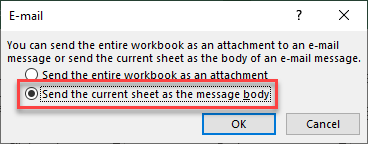
- When the email window opens, the entire worksheet is inserted into the body. If you want to send only selected cells, click Send this Selection. After that, just add the recipient’s email address and send.
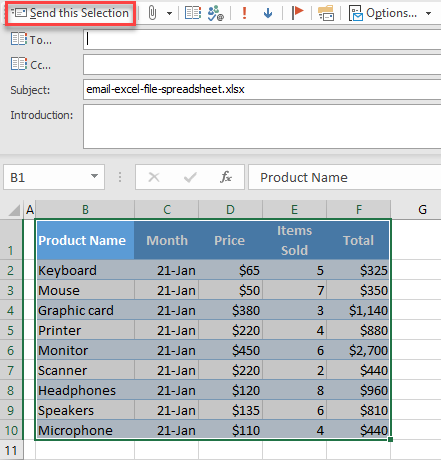
Send Google Sheet as Email Attachment
In Google Sheets, you can’t send a worksheet or a specific range of cells in an email, but you can send an entire file in the attachment as a PDF, Open Office Spreadsheet, or Excel file.
- From the Menu, go to File > Email > Email this file.
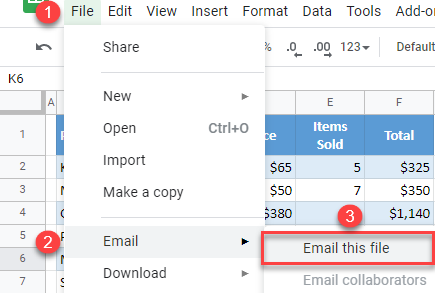
- In the Email this file window, enter (1) the recipient’s email address, (2) the subject, and (3) the message body. From the drop down, (4) choose a file type and (5) click Send.
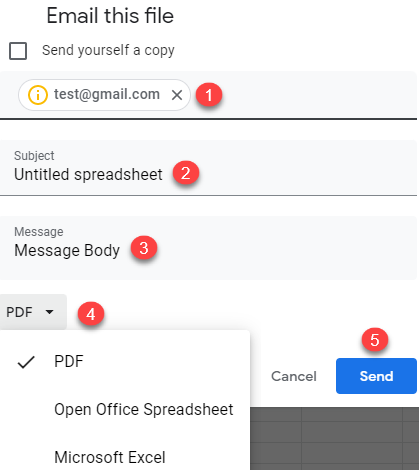
This sends your spreadsheet as an attachment, in the format you previously chose.

