How to Insert a Picture Into a Cell in Excel & Google Sheets
Written by
Reviewed by
This tutorial demonstrates how to insert a picture into a cell in Excel and Google Sheets.
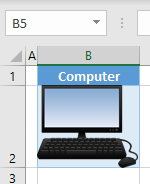
Insert Picture Into Cell
By default, Excel positions inserted pictures over cells. If you resize cells, the picture doesn’t move or change. To insert a picture into a cell, follow these steps:
- In the Ribbon, go to Insert > Pictures > This Device…
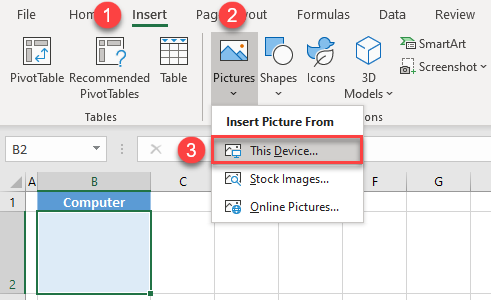
- In the Insert Picture window, choose the picture you want to insert (here, Computer.png), and click Insert.
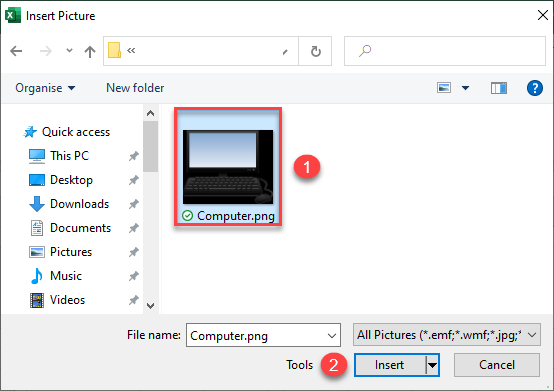
The picture is inserted in the worksheet, but it’s positioned over the cells, and won’t resize when you resize cells.
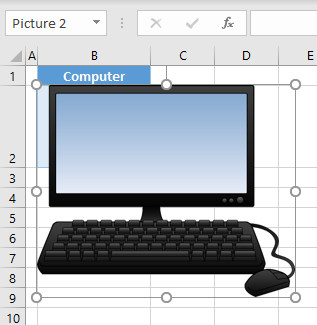
- Now, resize the picture to fit the cell (in this example B2). Click on the picture, grab one of the white circles that appear on the picture border, and drag them. You can also press and hold ALT on the keyboard and move the picture to the cell. This positions the picture in that cell.
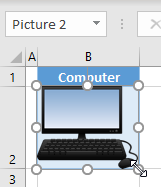
- Now your picture is positioned in cell B2. To lock it to the cell, right-click the picture, and choose Format Picture…
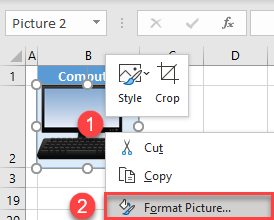
- In the Format Picture window on the right, click the (1) Size & Properties icon, and choose (2) Move and size with cells.
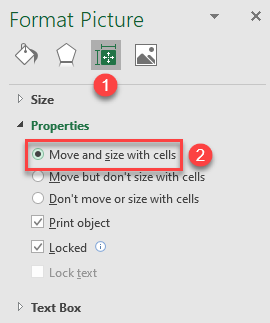
This locks the picture in cell B2.
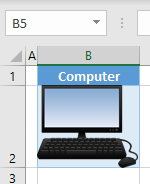
- If you resize the cell (e.g., expand its height), the picture’s size changes too, to fit the cell.
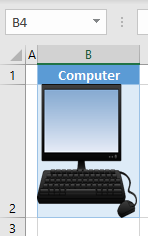
You can also insert a picture into a cell using VBA.
Insert a Picture in Google Sheets
You can also insert a picture into a cell in Google Sheets.
- Select the cell where you want to insert a picture (here, B2), and in the Menu, go to Insert > Image > Image in cell.
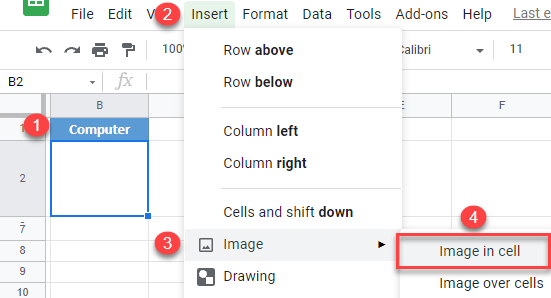
- In the Insert image window, go to Upload, and click Browse (to upload an image from the computer). You can also choose to insert an image by URL, from the camera, or with a Google search.
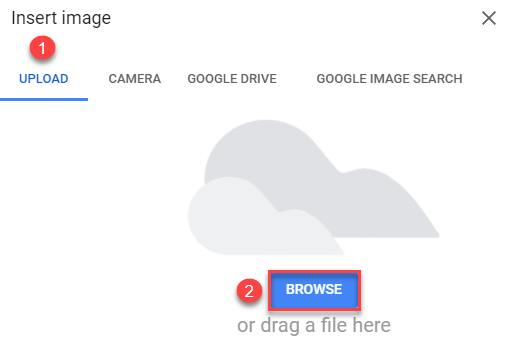
- In the pop-up window, choose a picture to insert (Computer.png), and click Open.
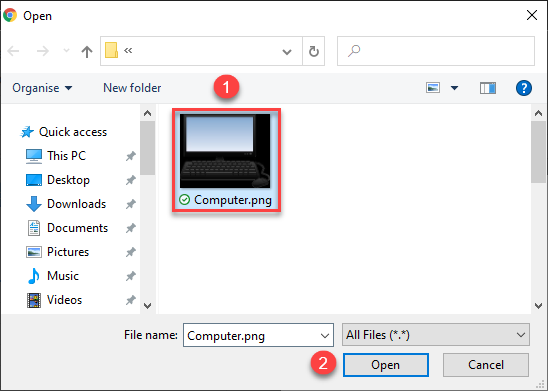
As a result, the image is inserted and positioned in cell B2.
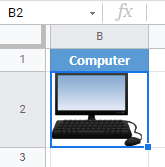
Tip: Learn more about inserting and removing pictures in these other tutorials: How to Insert Pictures, How to Insert a Picture into a Cell Automatically, and How to Remove All Pictures.

