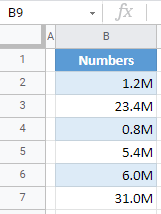Number Format – Millions in Excel & Google Sheets
Written by
Reviewed by
This tutorial demonstrates how to format numbers as millions in Excel and Google Sheets.
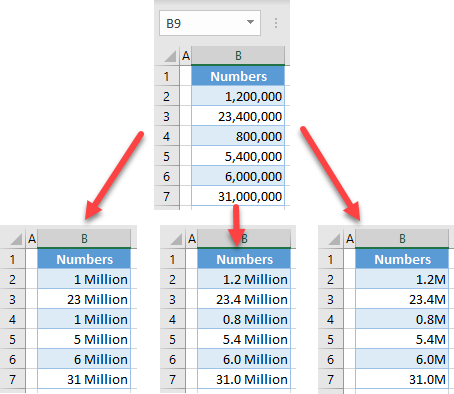
Format Numbers as Millions
If you want to present large numbers in Excel more visually appealing way, you can format them as millions. Say you have the following set of numbers.
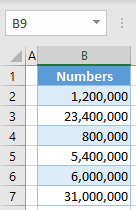
To format the list of numbers as millions, follow these steps:
- Select the range of numbers (B2:B7) you want to format, and in the Ribbon, go to the Home tab and click the Number Format icon in the bottom-right corner of the Number group.
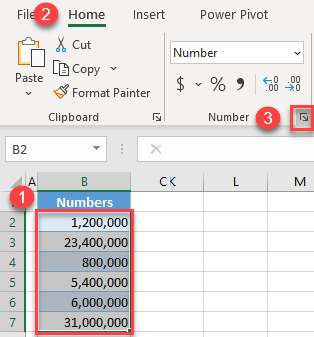
- In the Format Cells window, go to the Custom category, and enter “#,, “Million”” in the Type box, and click OK.
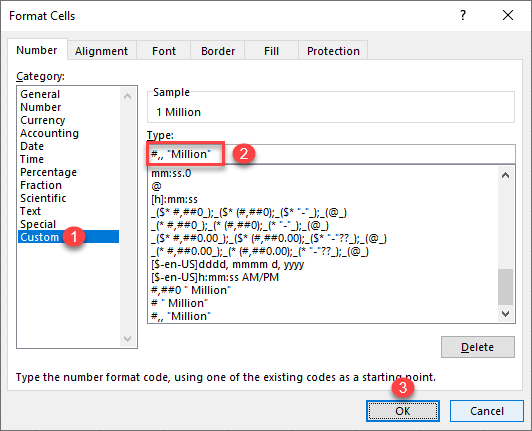
As a result, all numbers in the range, are formatted as millions. In this format, every comma replaces three digits.
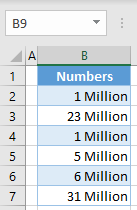
Note: If you want to include thousands as a single decimal in the millions formatting, just enter “#0.0,, “Million”“.
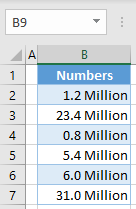
Sometimes, you can use only M to indicate millions. This can be useful when creating scorecards to present KPI metrics. In that case, just enter “#0.0,,”M”“.
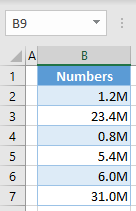
See also: Find out how to format numbers as thousands.
Format Numbers as Millions in Google Sheets
Similar to Excel, you can also format numbers as millions in Google Sheets. To achieve this, follow these steps:
- Select the range of numbers (B2:B7) you want to format, and in the Menu, go to the Format > Number > Custom number format.
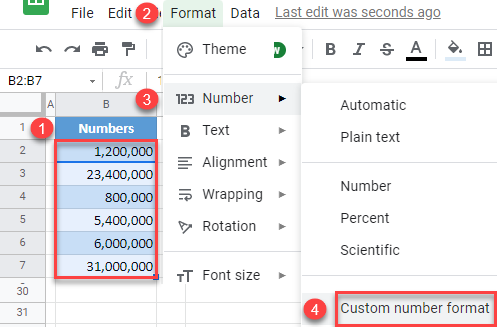
- In the Custom number formats box, enter “0,, \Million“.
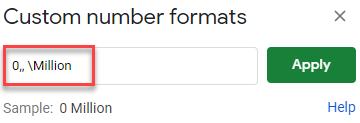
As a result, the numbers are formatted as millions.
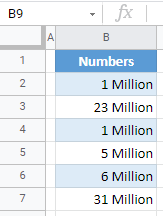
Similar to this, you can enter “0.0,, \Million” to include thousands as a single decimal.
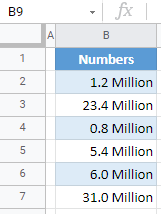
To format with M, enter “0.0,,\M“.