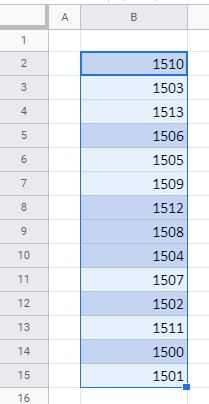How to Do a Random Sort in Excel & Google Sheets
Written by
Reviewed by
Last updated on May 1, 2022
This tutorial will demonstrate how to do a random sort in Excel and Google Sheets.
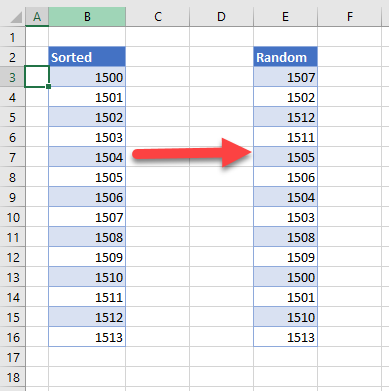
Random Sort
To do a random sort in Excel, use the RAND Function and then the Sort feature to shuffle a list randomly.
- To the right of the column of data to be randomized, click in the first cell and type in the RAND Function.
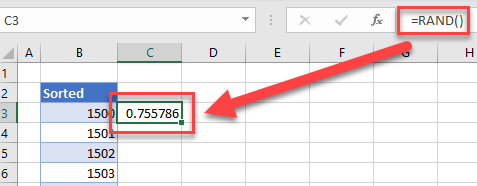
- Drag the excel handle in the bottom right-hand corner of the cell down to the last cell in the range.
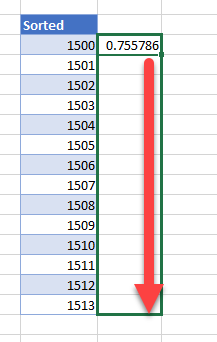
- Release the mouse to copy the RAND Function down.
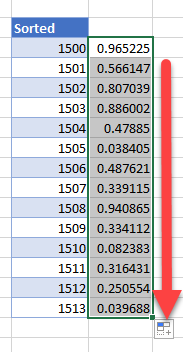
- With the range still selected, in the Ribbon, select Home > Editing > Sort & Filter > Sort Smallest to Largest.
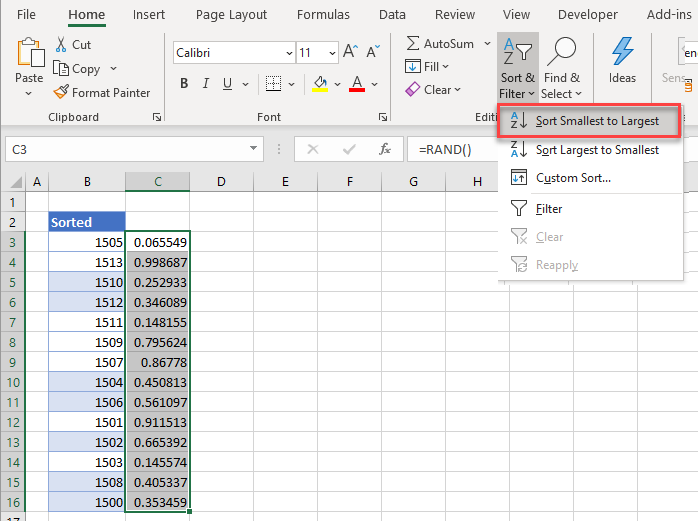
- A warning box will pop up. Accept the suggestion Expand the selection and click Sort.
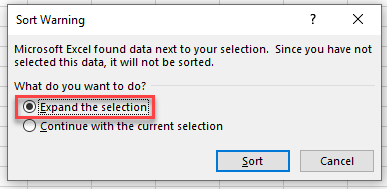
- The list of numbers to the left of the random numbers will now be randomly sorted.
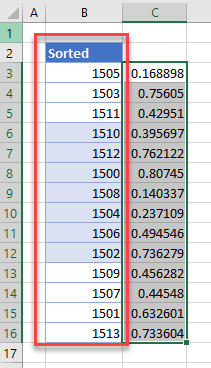
- Now remove the “RAND()” helper column from the worksheet.
You can also perform random sorting by writing a macro with VBA code. VBA has a number of built-in functions and loops to achieve this.
Random Sort in Google Sheets
Google Sheets has a built-in Randomize feature you can use to randomly sort data.
- Select the data that needs to be randomized.
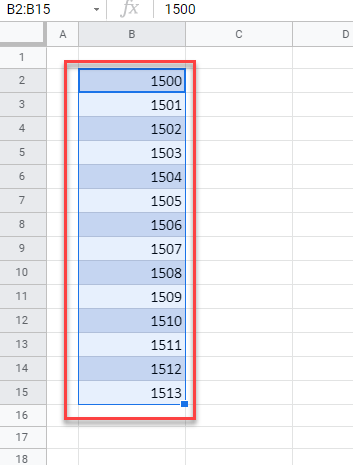
- In the Ribbon, select Data > Randomize range.
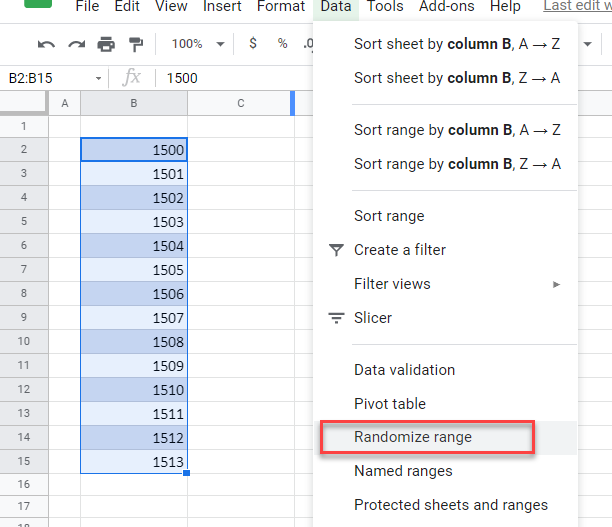
The data will automatically be randomly sorted.