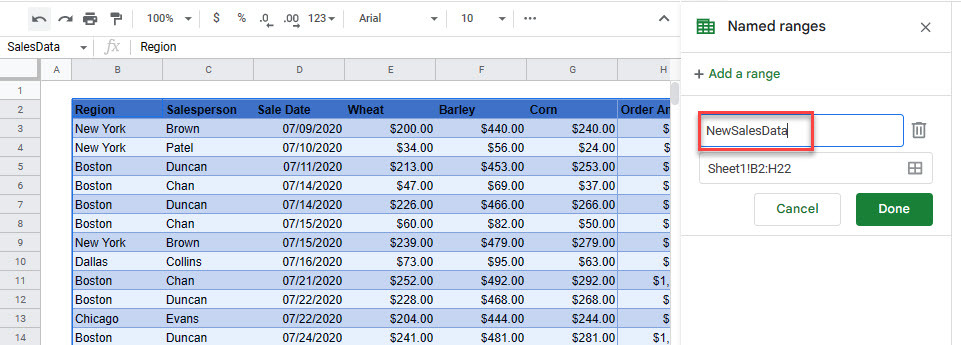How to Rename a Table in Excel & Google Sheets
Written by
Reviewed by
This tutorial demonstrates how to rename a table in Excel and Google Sheets.

When you make a new table (using the CTRL + T shortcut or Insert > Table), Excel gives it a generic name (Table1, Table2, Table3, etc.). You can change these names to manipulate the tables more easily. There are two ways to change a table name: in the Table Design tab or by using the name manager.
Rename Table – Table Design
To see a table name in Excel, click anywhere in the table. In the Ribbon, go to the Table Design tab; in the Properties group, you can see the field Table Name.
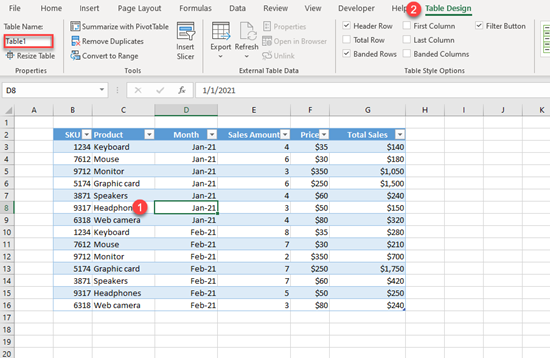
As you can see above, the table has the name Table1. That’s the name Excel assigned to the table when it was created.
To change this name, enter a name that more clearly describes the table (for this example, SalesData) in the Table Name field.
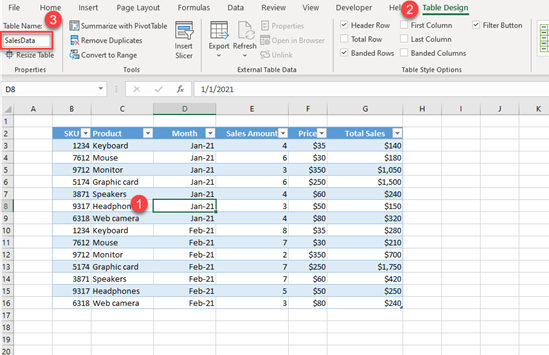
Rename Table – Name Manager
Another way to rename a table is to use the name manager.
- In the Ribbon, go to the Formulas tab, and in the Defined Names group, click on Name Manager. (You can also use the shortcut CTRL + F3 instead.)
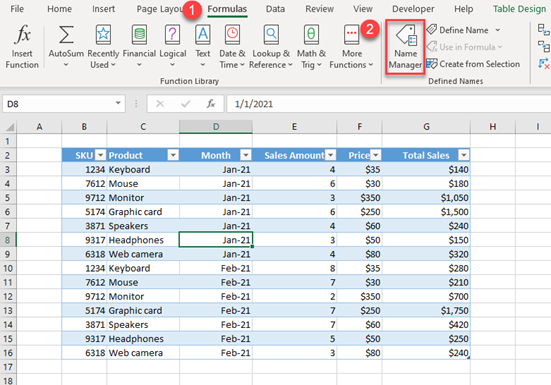
- In the Name Manager window, select the table you want to rename (Table1, in this case), and click Edit.
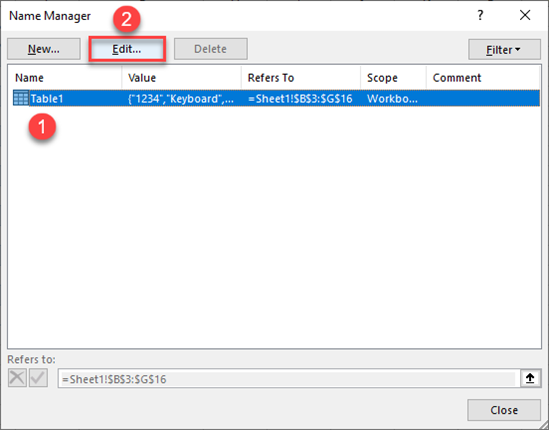
- On the next screen, you can check that the table refers to the range B2:G16. Then enter a new name (for this example, SalesData), and click OK.
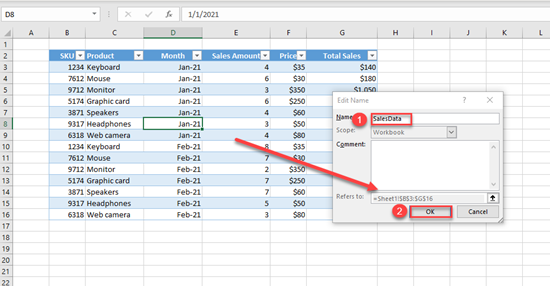
Finally, you’ll get back to the Name Manager window, where you can see that the table is now named SalesData.
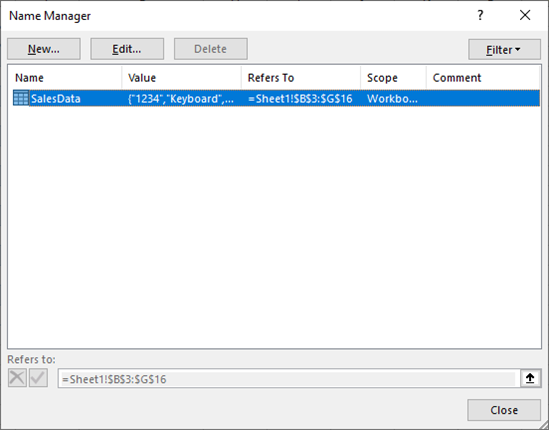
Table Naming Conventions
When renaming a table in Excel, keep in mind there are some limitations and rules regarding the table names:
- You can’t have the same name for multiple tables. Therefore, every table must have a unique name. Excel is not case-sensitive here, so SalesData is the same as salesdata.
- Spaces are not allowed. If you have a multiple-word name, you can capitalize the first letter of each word (SalesData), use underscore (Sales_Data) or a dash (Sales-Data) to separate words.
- Maximum length of a table name can be 255. You can’t have more than 255 characters in a table name. It’s best to use short names for tables.
- A table name can start with a letter, an underscore (_), or a backslash (\). For all characters but the first, you can also use numbers and periods.
- A cell reference can’t be a table name. Only text can be used in a table name.
Rename a Table in Google Sheets
Google Sheets doesn’t have Excel’s table functionality, but it’s possible to rename ranged tables.
- In the menu, select Data > Named Ranges or click in the name box on the left hand side of your sheet and select the Name manager box and then Manage named ranges.
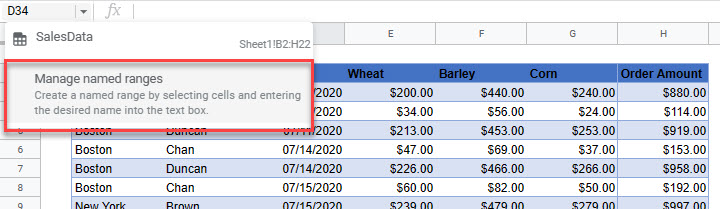
- Select the little edit button to the right of the named range.
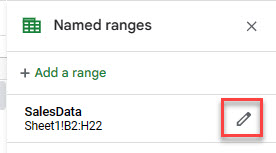
- Type in the name you wish to now give the named range, and then click Done.