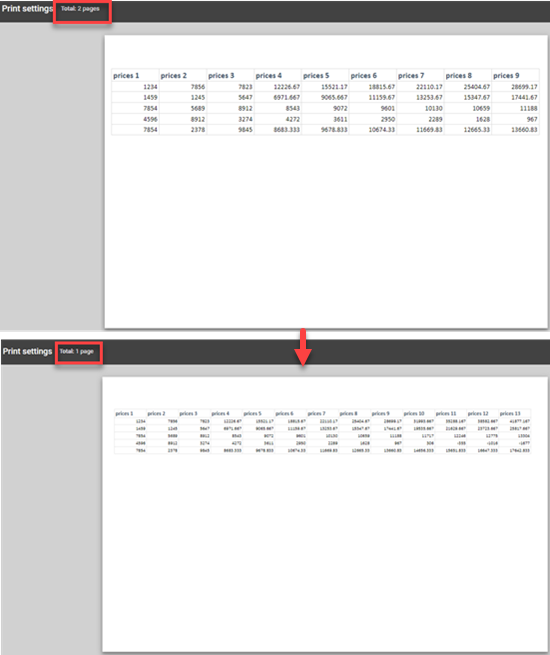How to Scale to Fit Page Size in Excel & Google Sheets
Written by
Reviewed by
This tutorial demonstrates how to scale your print area to fit a page in Excel and Google Sheets.
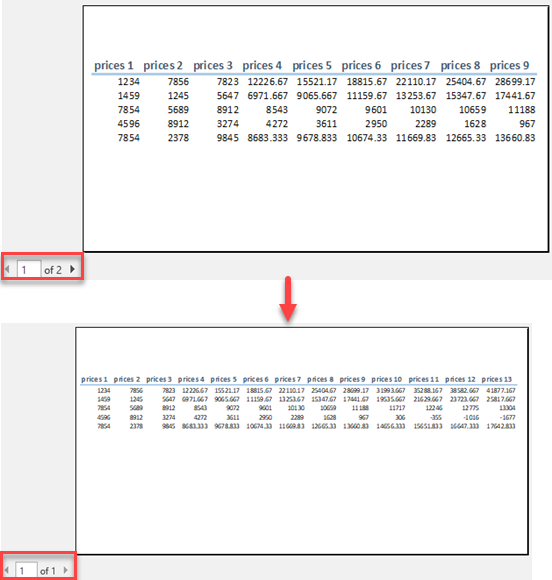
Scale to Fit Page
To achieve a better fit on printed pages you can shrink or enlarge a worksheet.
- In the Ribbon, go to Page Layout and click the arrow in the lower-right corner of the Scale to Fit group.
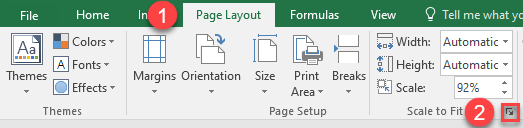
- This opens the Page Setup dialog box. In the Adjust to box, enter the percent to scale to and click OK. Here, 50% means that the worksheet would print at half its normal size.
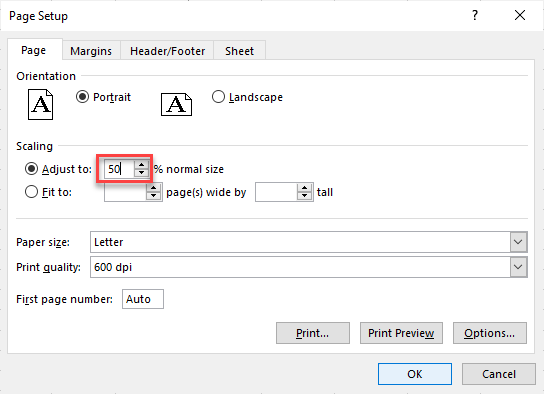
As a result, the worksheet is reduced or enlarged according to the percentage you entered.
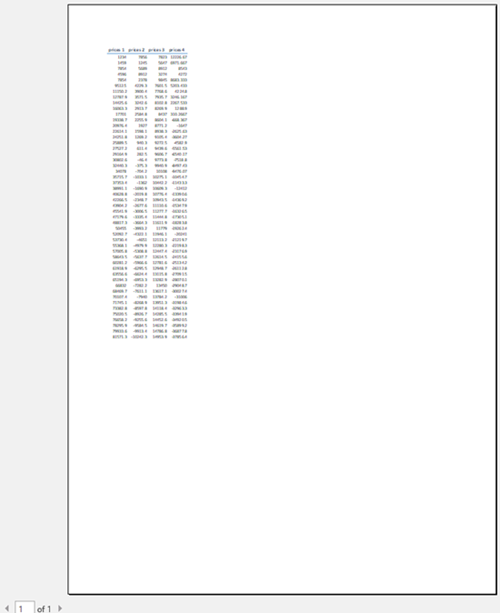
Note: To reduce a worksheet, enter a number that is smaller than 100%; to enlarge a worksheet, enter a number greater than 100%.
Scale to Fit Height
If you have a lot of rows in the worksheet, you can use Scale to Fit to reduce the size of it in order to better fit the printed page.
- In the Ribbon, go to Page Layout.
- In the Scale to Fit group, click the arrow next to Height.
- Choose the number of pages (here, 1 page).
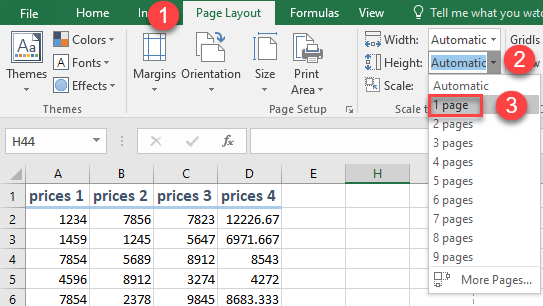
As a result, all rows are printed on one page. (But keep in mind that columns may extend to more than one page.)
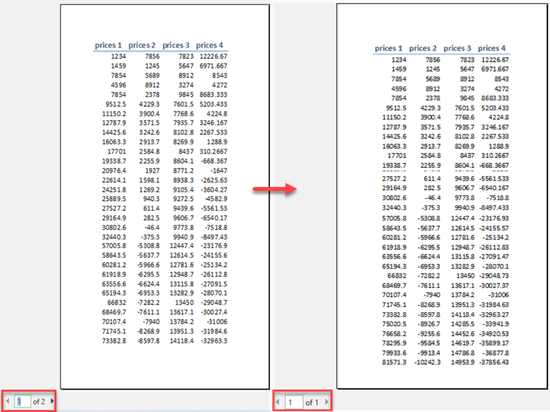
Note: The printout may be difficult to read because of the data shrinkage, so you should check how much scaling has been done by looking at the number in the Scale box. If the number is low, you may need to adjust the layout or change the page’s orientation.
Scale to Fit Width
If you have a lot of columns in the worksheet, you can use Scale to Fit to reduce the size of it in order to better fit the printed page.
- In the Ribbon, go to Page Layout > Scale to Fit.
- Click on the arrow next to Width.
- Choose the number of pages (here, 1 page).
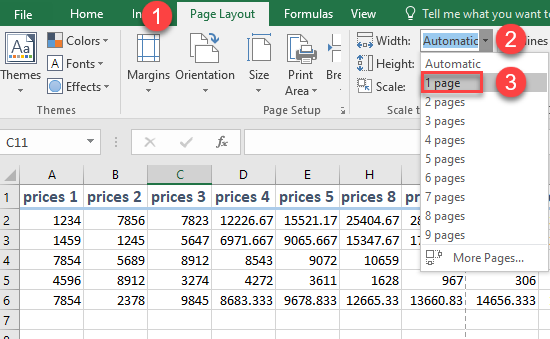
As a result, all columns are printed on one page.
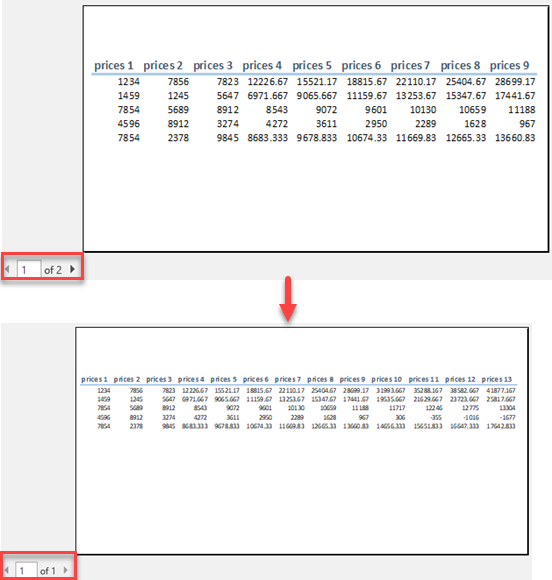
Scale to Fit in Google Sheets
- To scale worksheet in Google Sheets, in the Toolbar, click the Print icon (or press CTRL + P).
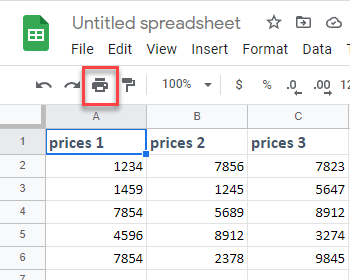
- This opens the Print settings menu. Under Scale, click the arrow to the right of the box to display preset scale options.
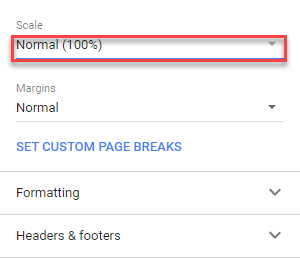
- Choose a scaling option (here, Fit to width).
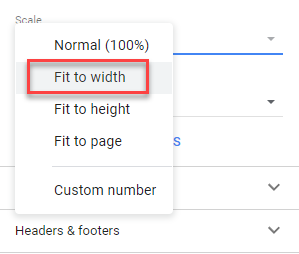
As a result, the columns are scaled to fit one page.