What Are Gridlines? How to Show / Hide in Excel & Google Sheets
Written by
Reviewed by
This tutorial demonstrates how to show and hide gridlines in Excel and Google Sheets.
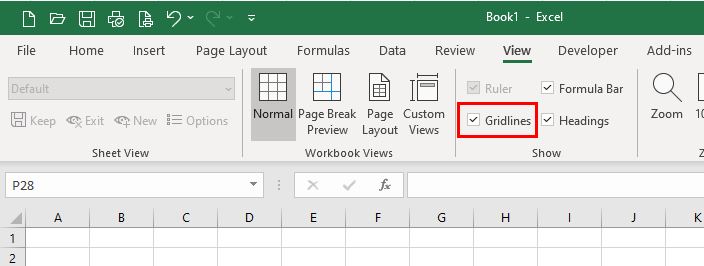
Gridlines are the horizontal and vertical gray lines in your worksheet that allow you to see the separation of cells in Excel. They make it easy to navigate through cells and read the data contained within each cell.
Hide Gridlines: Settings
By default, gridlines in an Excel worksheet are visible. You can have gridlines on or off for the entire worksheet; you cannot have some parts of worksheet showing gridlines and others not showing gridlines.
To hide the gridlines in the current worksheet, in the Ribbon, go to View > Gridlines and uncheck the checkbox.
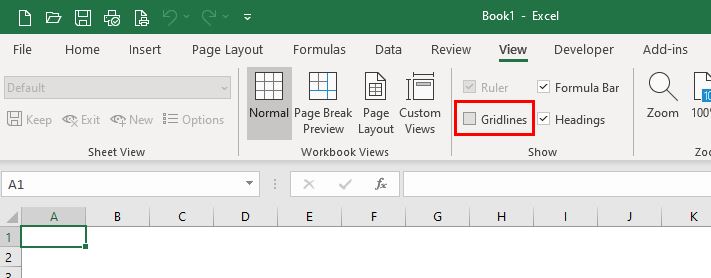
OR
- In the Ribbon, go to File > Options > Advanced and scroll down to Display options for this worksheet.
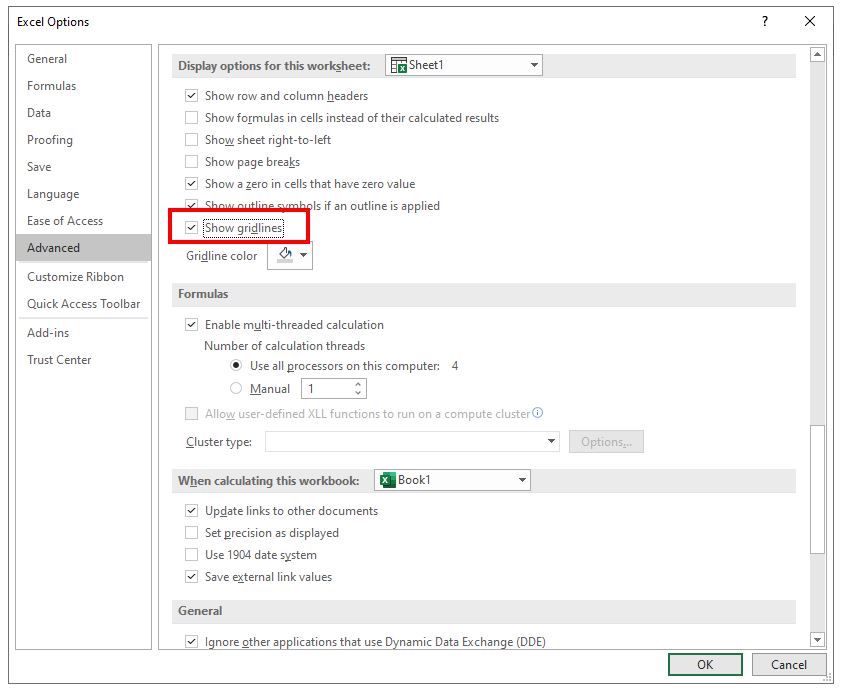
- Uncheck the Show gridlines checkbox.
Note that the option above only hide the gridlines for the worksheet you have selected. To hide the gridlines from a different sheet, you can select the sheet in the Display options for this worksheet drop down.
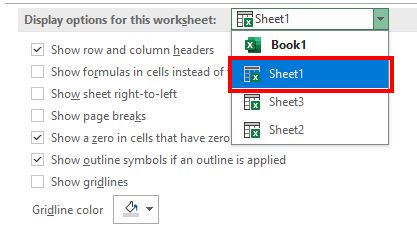
Multiple Sheets at Once
To hide gridlines from more than one sheet at a time, you can select the sheet tabs within Excel to group the sheets together.
- Click on the first sheet tab, then hold down the SHIFT key and click on each sheet tab to add to the group.
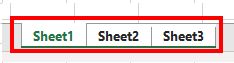
- In the Ribbon, go to View > Gridlines and uncheck the checkbox.
- Click on one of the sheet tabs to remove the grouping. The gridlines for all selected sheets are now hidden.
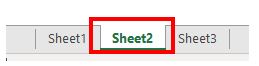
Hide Gridlines With Fill Color
If you change the background color of a range of cells, the gridlines of those cells are no longer visible.
- Select the range of cells whose gridlines you want hidden.
- In the Ribbon, go to Home > Fill Color and choose a background color for the range of cells.
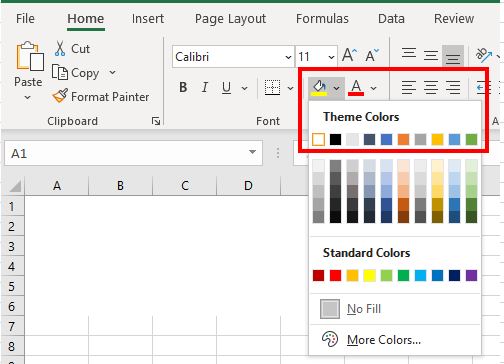
In the above example, white is chosen as the background color. This effectively hides the gridlines for the range of cells while keeping the default background color.
Hide Gridlines in Google Sheets
Hiding and showing gridlines in Google Sheets is very similar. However, there isn’t the option to hide all gridlines at once by selecting multiple sheets. You would need to hide the gridlines individually for each sheet.
- In the Menu, go to View > Show > Gridlines.
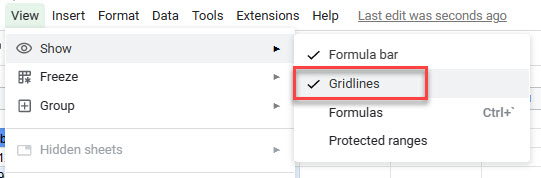
- Click on Gridlines to remove the checkmark and hide the gridlines for the current sheet only.

