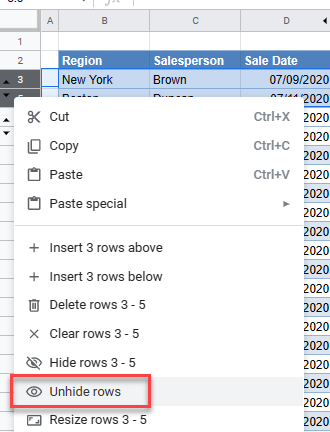Hide / Unhide Rows or Columns in Excel & Google Sheets
Written by
Reviewed by
This tutorial demonstrates how to hide and unhide rows and columns in Excel and Google Sheets.
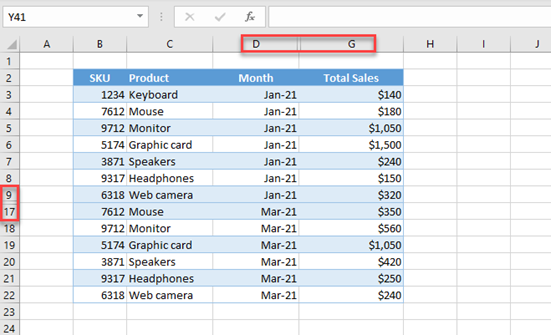
There are several ways to limit which rows and columns are visible in an Excel spreadsheet. This tutorial shows how to use hide and unhide them. Other options include VBA or Excel’s Outline feature.
Hide and Unhide Rows
Let’s start with the example below, a set of sales data, to show how to hide and unhide rows or columns.
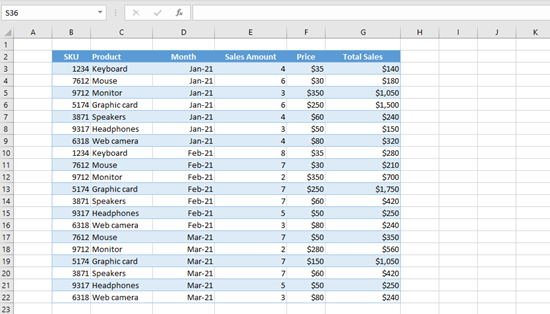
Let’s, for example, hide all rows for Feb-21 (10–16).
- Click and hold the Row 10 heading and drag through Row 16 to select Rows 10 to 16. (You could, alternatively, select Row 10, hold SHIFT, and select Row 16.)
- Then, right-click anywhere in the selected range.
- Click Hide.
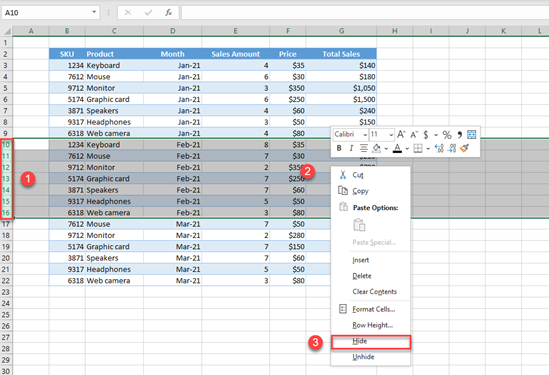
As a result, Rows 10–16 are hidden, and you can’t see them in the worksheet.
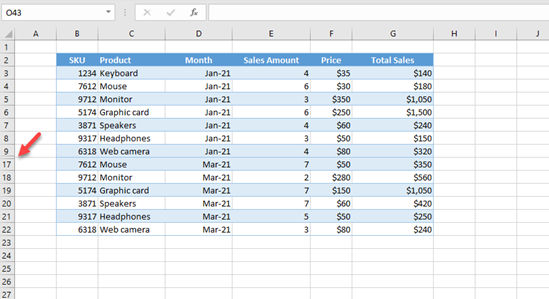
If you try to filter data by Month now (Column D), we’ll see that only values that are not hidden are displayed (Jan-21 and Mar-21) and Feb-21, which is hidden, is not shown.
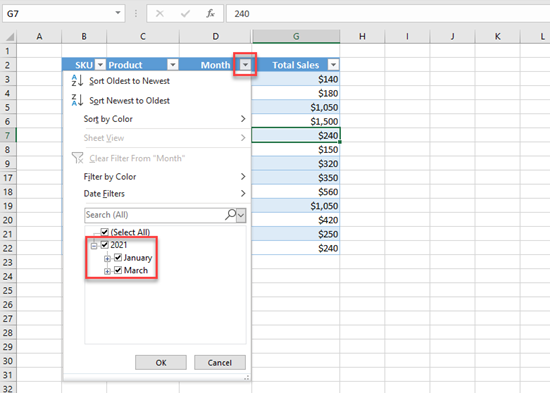
Unhide Rows
You can then unhide these rows to display them again.
- First, select one row before and one row after the hidden rows (9 and 17).
- Right-click somewhere in the selected range.
- Choose Unhide.
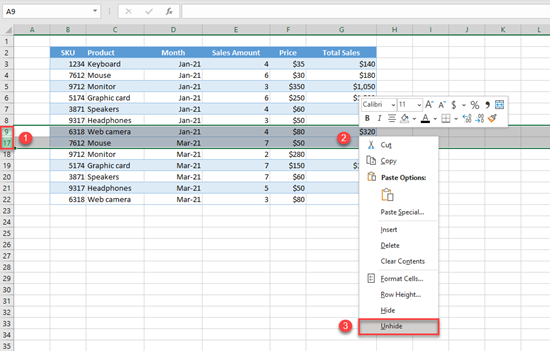
Now, Rows 10–16 are unhidden, and you can see them again.
Hide and Unhide Columns
Hiding and unhiding columns work like hiding rows. Only, instead of row numbers, use column headings. Say you want to hide Sales Amount and Price from the sheet (Columns E and F).
- Click and hold the Column E heading and drag to Column F; this selects Columns E and F.
- Then, right-click anywhere in the selected range.
- Click Hide.
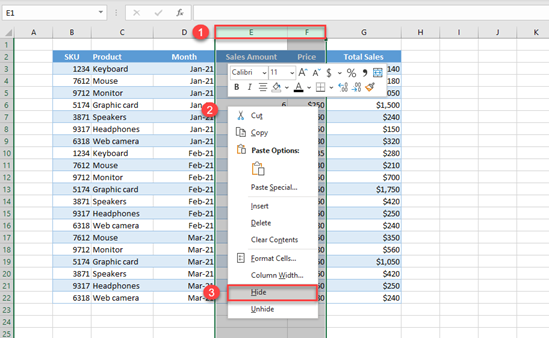
As a result, Columns E and F are hidden, and you can’t see them in the worksheet.
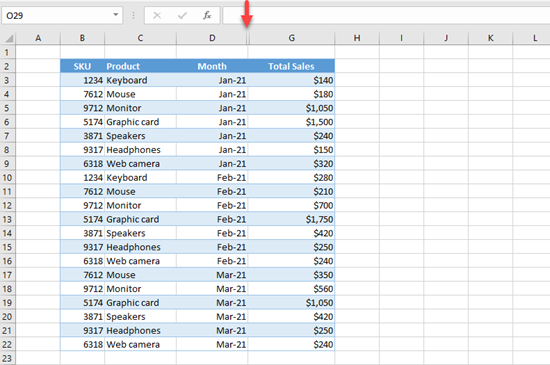
Unhide Columns
You can then unhide these two columns to display them again.
- First, select one column before and one column after the hidden columns (D and G).
- Right-click somewhere in the selected range.
- Choose Unhide.
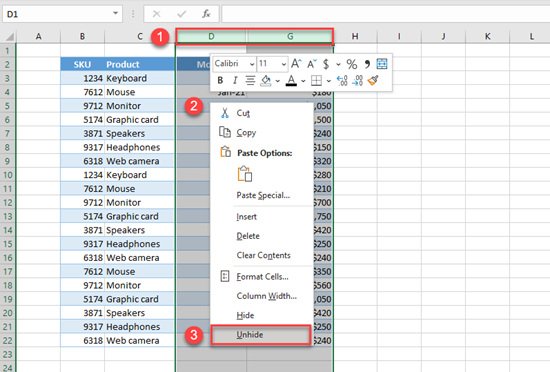
Finally, Columns E and F are unhidden, and you can see them again.
To hide entire sheets, see How to Hide and Unhide Worksheets in Excel and Google Sheets. Or hide an entire workbook.
Hide and Unhide Rows and Columns in Google Sheets
Hiding and unhiding rows and columns work exactly the same in Google Sheets.
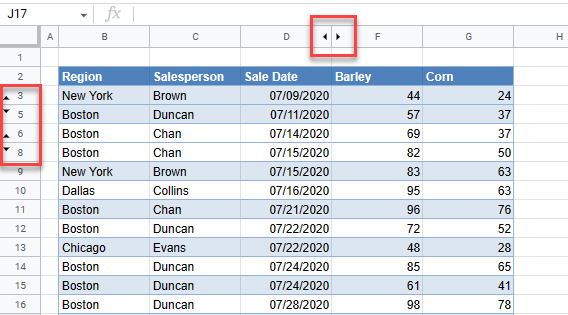
Select the row above and the row below the hidden row or rows and right-click. Click Unhide rows to show the hidden row or rows.