How to Generate All Permutations in Excel
Written by
Reviewed by
Last updated on December 12, 2022
This tutorial demonstrates how to generate all permutations in Excel.
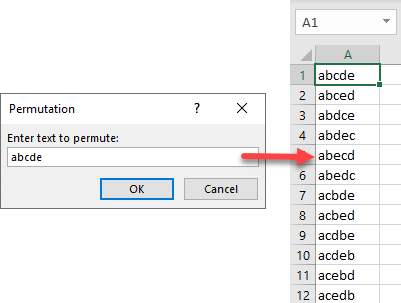
Generate All Permutations
Using a VBA macro, you can generate all possible permutations of a given set of characters. All you need to do is create a small piece of code and enter the input characters.
- In the Ribbon, go to Developer > Visual Basic. If you don’t have this tab available, find out how to add the Developer tab.
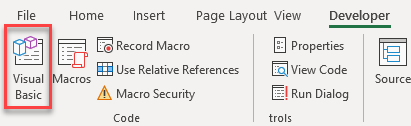
- In the VBA window, go to Insert > Module.
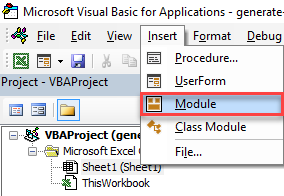
- In the code window on the right side, paste the following code and save.
Sub GetString()
Dim xStr As String
Dim FRow As Long
Dim xScreen As Boolean
xScreen = Application.ScreenUpdating
Application.ScreenUpdating = False
xStr = Application.InputBox("Enter text to permute:", "Permutation", , , , , , 2)
If Len(xStr) < 2 Then Exit Sub
If Len(xStr) >= 8 Then
MsgBox "Too many permutations!", vbInformation, "Permutation"
Exit Sub
Else
ActiveSheet.Columns(1).Clear
FRow = 1
Call GetPermutation("", xStr, FRow)
End If
Application.ScreenUpdating = xScreen
End Sub
Sub GetPermutation(Str1 As String, Str2 As String, ByRef xRow As Long)
Dim i As Integer, xLen As Integer
xLen = Len(Str2)
If xLen < 2 Then
Range("A" & xRow) = Str1 & Str2
xRow = xRow + 1
Else
For i = 1 To xLen
Call GetPermutation(Str1 + Mid(Str2, i, 1), Left(Str2, i - 1) + Right(Str2, xLen - i), xRow)
Next
End If
End Sub
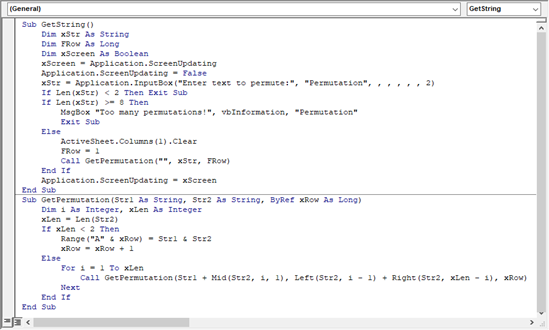
- Now you have created the GetString macro, and you can run it. In the Ribbon, go to Developer > Macros.
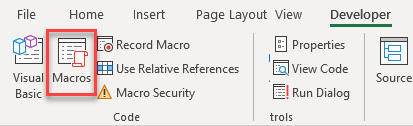
- If it’s not already selected, select the macro, and click Run.
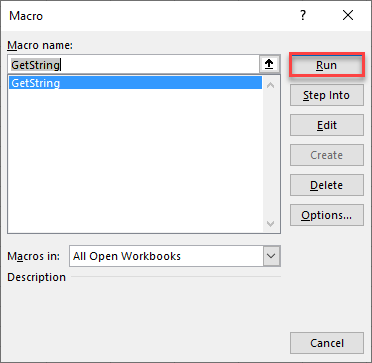
- In the pop-up window, enter characters for permutation (here, abcde), and click OK.
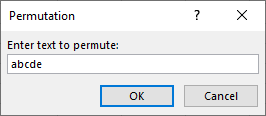
As a result, in Column A, you get all possible (120) permutations of entered characters.
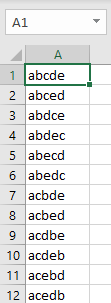
In addition to the macro described above, Excel has a built in function, the PERMUT Function, which enables you to calculate how many permutations occur for any given numbers. This function only works with numbers and not with text.

