How to Fix When Excel Cannot Open or Save Any More Documents
Written by
Reviewed by
Last updated on February 10, 2023
This tutorial discusses some ways to fix the “cannot open or save any more documents” error in Excel.
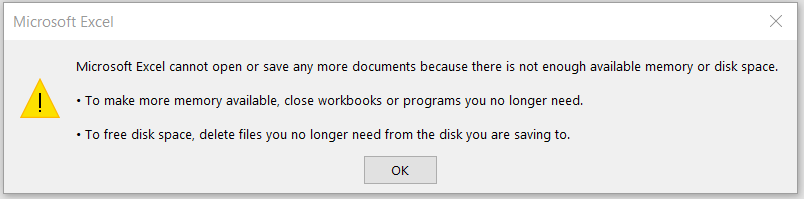
Check File Security
If your file came from a different computer and you were either sent it via email or downloaded it from the internet, it might be blocked due to its security settings.
- Close your Excel file, and then navigate to the file in the Windows Explorer.
- Right-click on the file and choose Properties.
- Select the General tab and then make sure the check box next to Unblock is checked.
(If you do not see this checkbox, the file did not come from another computer, and this property isn’t available.)
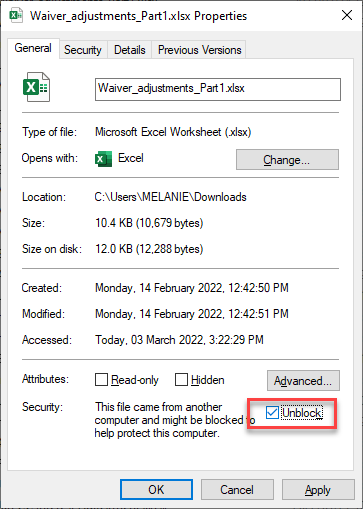
- Click OK to apply the setting.
Change Excel Security Settings
Check that protected view is not enabled as this too can sometimes cause this error.
- In the Ribbon, go to File > Options and click Trust Center.
- Click Trust Center Settings…
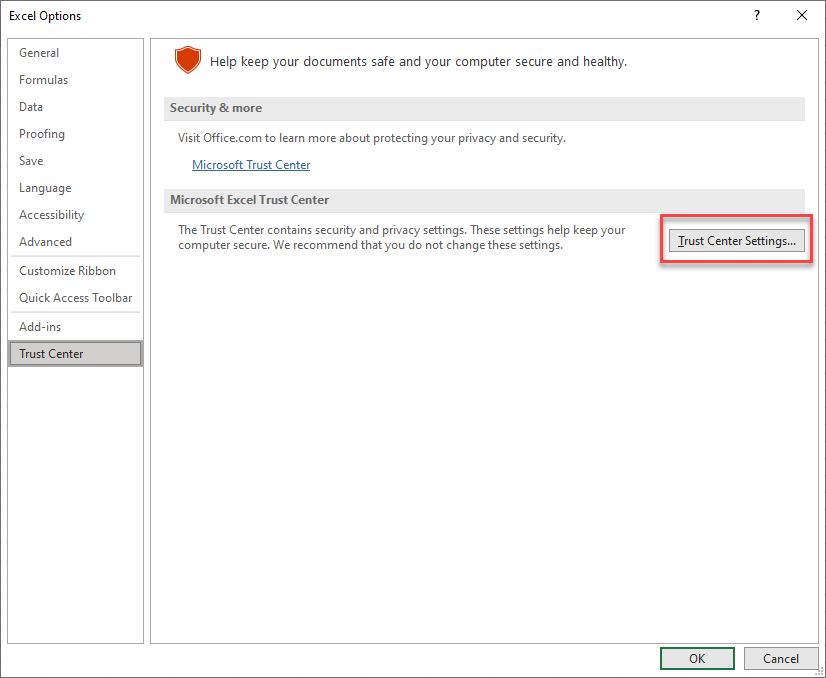
- Select Protected View and make sure that all the checkboxes are unchecked in the Protected View section.
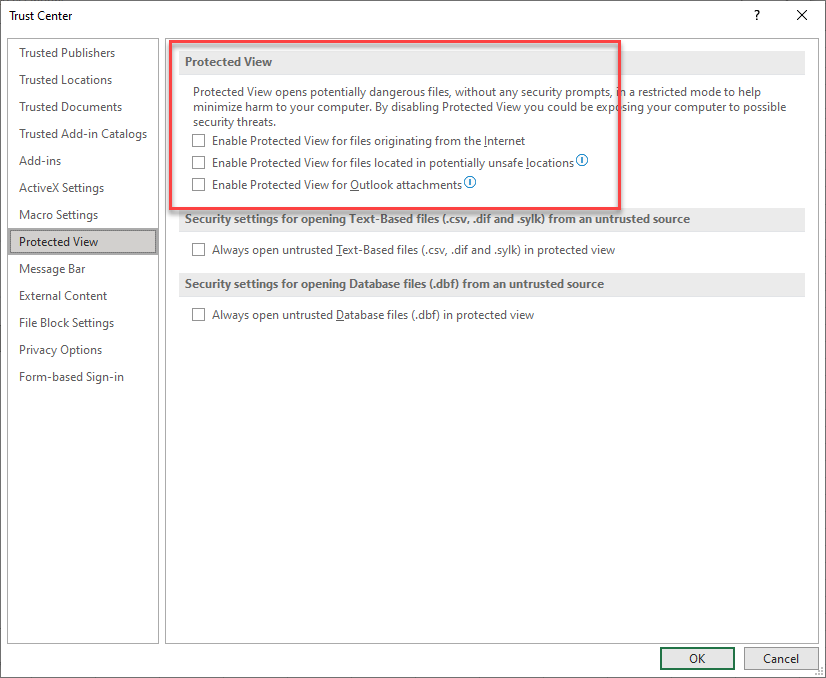
- Click OK.
- Restart Excel for the settings to take effect.

