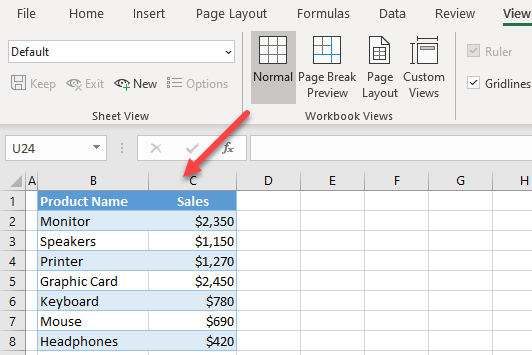How to Return to Normal View in Excel
Written by
Reviewed by
Last updated on January 1, 2023
This tutorial demonstrates how to return to Normal view from any other view in Excel.
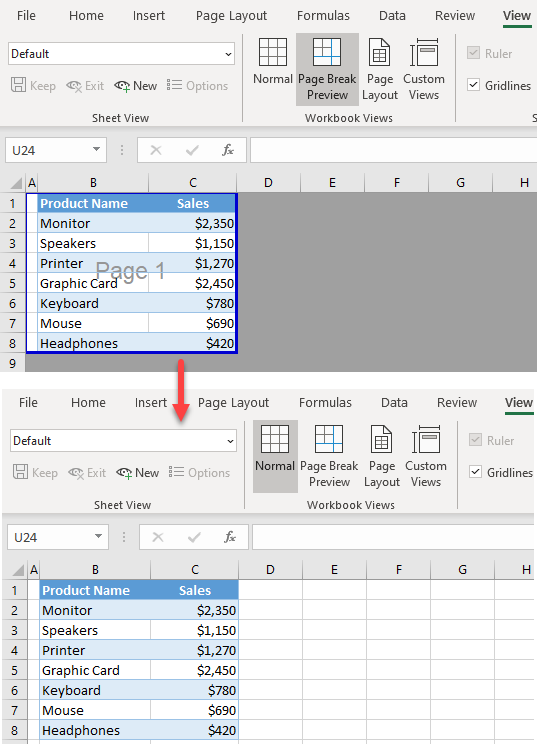
Return to Normal View
From Page Break Preview, you can easily return to the normal view.
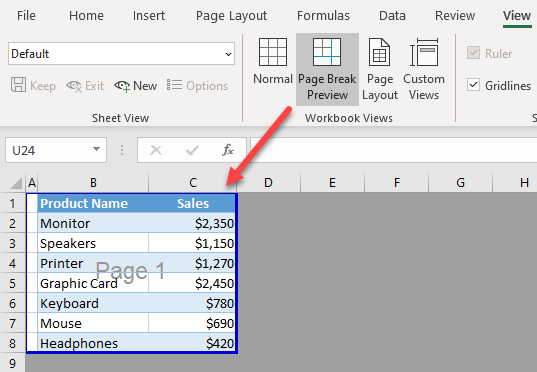
In the picture above, you can see that the worksheet is displayed in Page Break Preview, to see how pages are split for printing. If you want to return to the normal view, in the Ribbon, go to View > Normal.
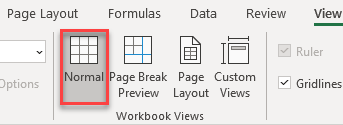
As a result, your sheet is displayed again in the Normal (default) view.