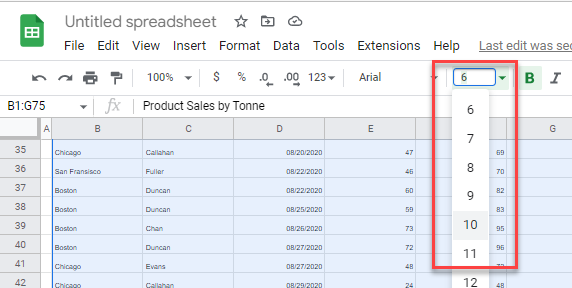How to Fix When Printing Too Small in Excel & Google Sheets
Written by
Reviewed by
Last updated on March 28, 2023
This tutorial demonstrates how to fix when printing too small in Excel and Google Sheets.
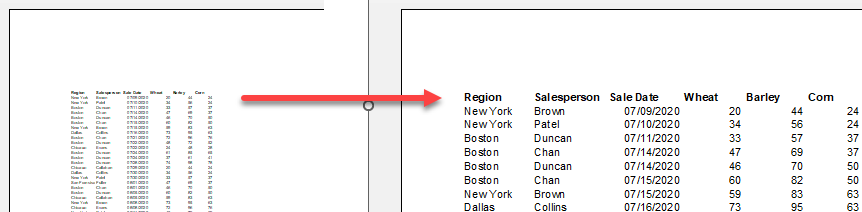
Scale in Print Preview
If the text in your worksheet is printing too small, it may be that your worksheet has been scaled to fit into a specific number of pages. This means that Excel automatically decreases the font size of the text in Print Preview and Print in order to fit the contents into the required number of pages.
- In the Ribbon, go to File > Print (or press CTRL + P on the keyboard).
- Check the Settings to see if Fit Sheet on One Page is set as a print option.
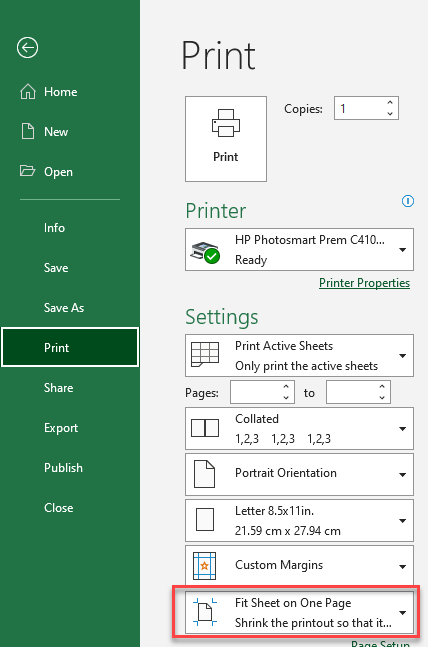
- Click on the drop down box, and choose No Scaling to reset the size of the print.
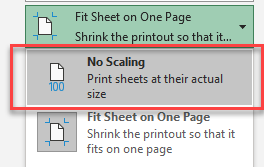
Scale in Page Setup
- In the Ribbon, go to Page Layout > Page Setup and then click in the bottom-right corner of the group.
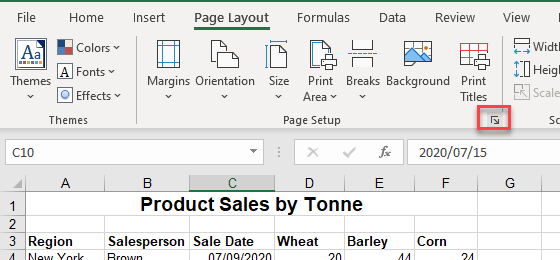
- In the Page Tab, check the Scaling. As you can see in the example below, it is set to Fit to 1 page wide by 1 page tall.
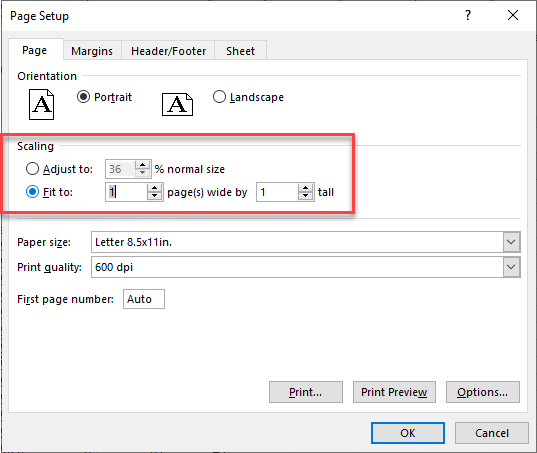
- You can adjust the Fit to by clicking on the little arrow to the right of the page tall box to increase the number of pages to print and thus increase the print size.
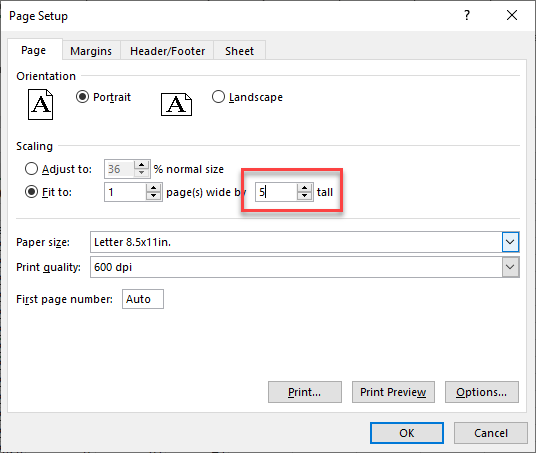
- Alternatively, you can click in the Adjust to toggle box and adjust the % to normal size to your liking.
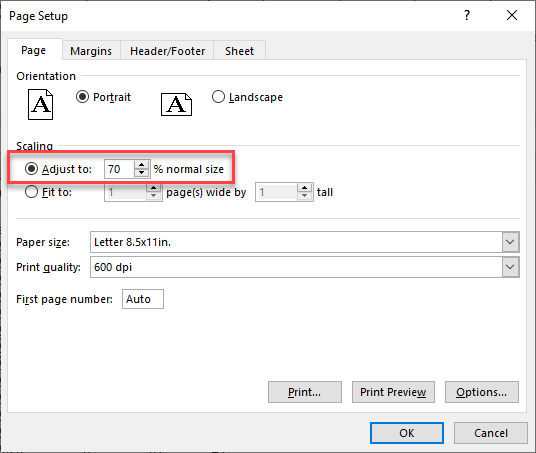
Change Font Size
You may find that your font size in your Excel worksheet is just too small for printing.
- In your Excel screen, first check to see if you are zoomed to more than 100% and check your font size.
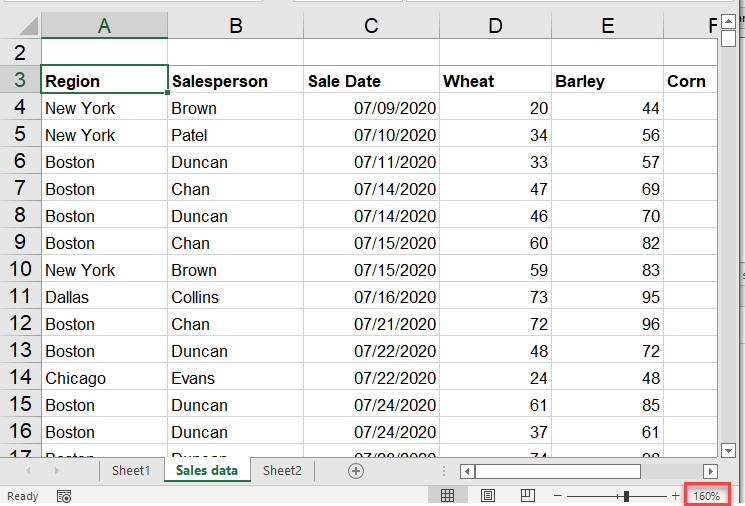
- If you are zoomed in above 100%, you’ll have the illusion that the font is bigger than it actually is. Change the zoom setting to 100% by sliding the little black slider to the left until the zoom percentage reaches 100%.
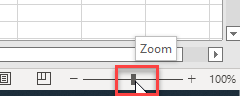
- Notice that your font probably appears quite small!
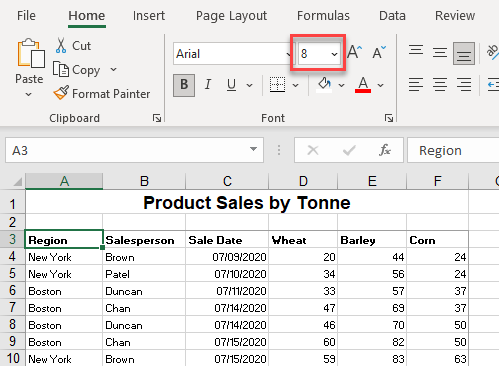
- Increase the font size by clicking the larger A to the right of the font size box, or in the font size drop down, choose a larger font size. You can also change the font size using the keyboard.
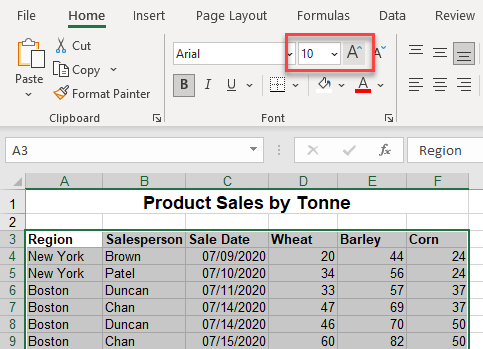
- Click Print Preview to see your changes.
Printing Too Small in Google Sheets
Google Sheets can have the same printing problems as Excel does.
- In Print Preview in your Google sheet, check to make sure that your scaling is not set to a “Fit to…” option.
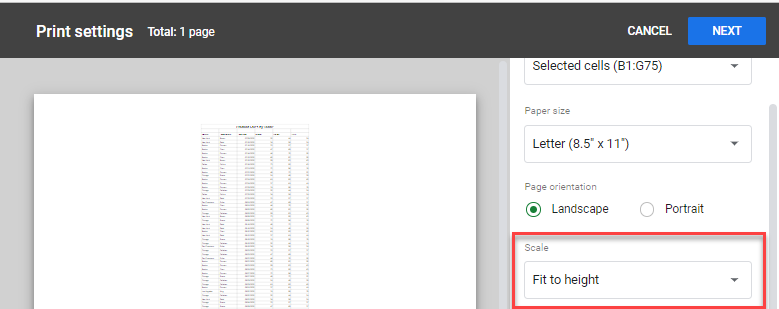
- If it is set to, for example, Fit to height, choose another option from the Scale drop down (e.g., Normal (100%)).

- Then, check whether your font size is too small. To fix this, select the data, and then choose the required font from the font size drop down on the Toolbar.