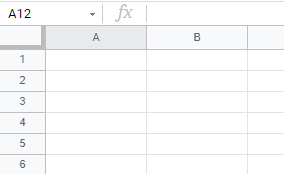How to Remove Watermarks in Excel & Google Sheets
Written by
Reviewed by
This tutorial demonstrates how to remove watermarks in Excel and Google Sheets.
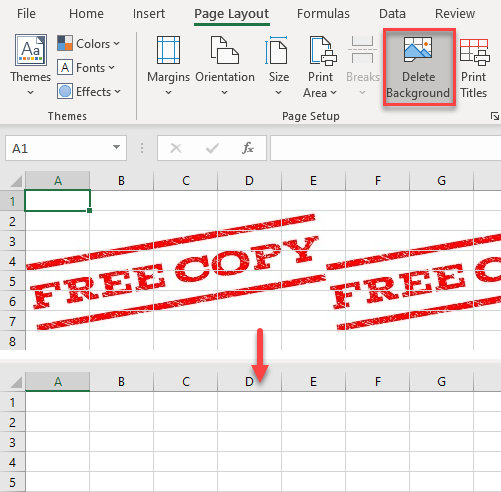
In this Article
Watermarks in Excel can be created as a background picture, header or footer, or as an object (WordArt). They can be useful when printing a document you want to label as a draft, confidential, etc.
Remove a Background Watermark
The first possibility is that the watermark has been inserted as a background picture. You can recognize that the image is inserted as a background when it’s repeating on the sheet (on each page).
▸ To delete this sort of watermark, in the Ribbon, go to Page Layout > Page Setup > Delete Background.
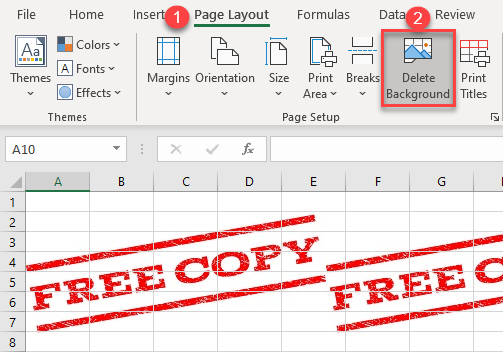
There’s no watermark now.
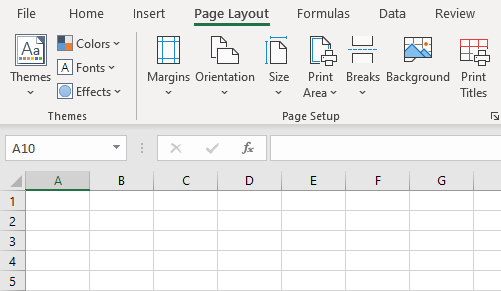
If the watermark wasn’t added as a background image, it might be in the sheet’s header or footer.
▸ To check whether the watermark is inserted as header or footer, go to View > Workbook Views > Page Layout.
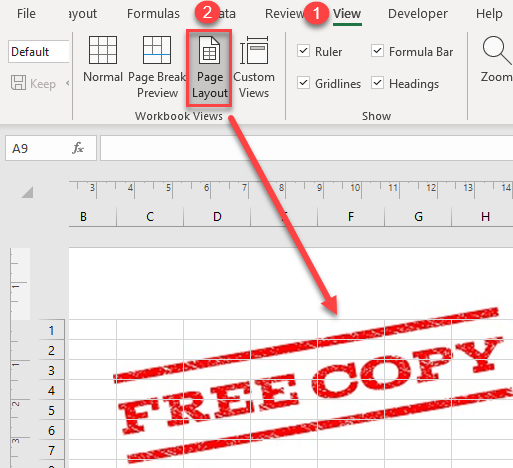
Here you can see that this watermark repeats at the top of each page; this means that it was inserted as a header.
- In the Ribbon, go to Insert > Header & Footer.
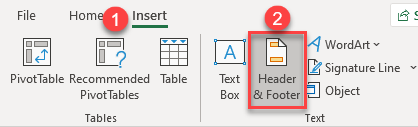
- In this view, you can see the watermark, but it doesn’t appear directly in the header box. Instead, the image is represented as &[Picture]. To remove the watermark, delete “&[Picture]” from the header box.
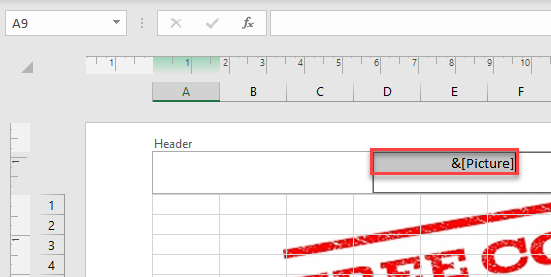
As you can see below, the watermark is removed when you delete “&[Picture]” from the box.
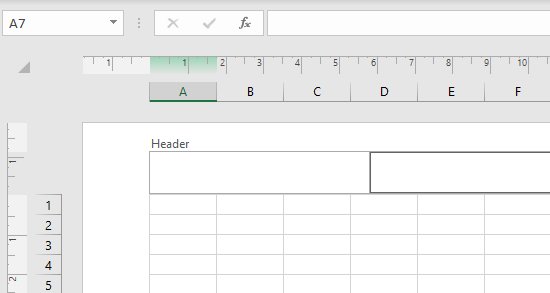
Remove a WordArt Watermark
Another possibility for adding a watermark is to add it as an object, like WordArt, or a printable background image. If the watermark was added this way, delete it by following these steps:
- In the Ribbon, go to Home > Find & Select > Go To Special.
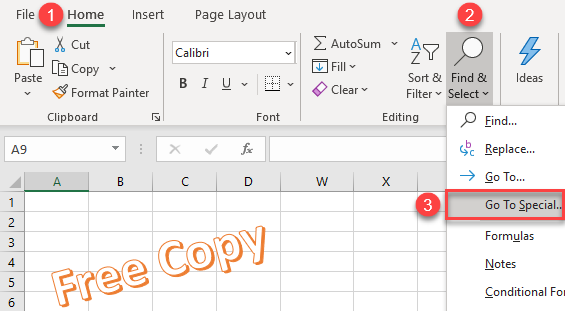
- In the Go To Special window, choose Objects and click OK.
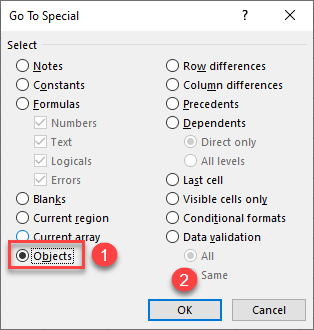
- Excel considers the watermark an object and selects it. Press DELETE on the keyboard.
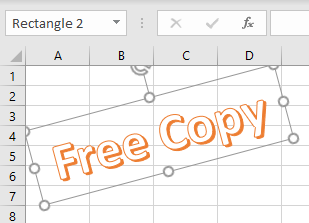
As with the previous methods, the watermark is now removed from the sheet.
Remove Watermarks in Google Sheets
In the past, Google Sheets didn’t provide the functionality for adding a watermark to a worksheet. The closest workaround solution is to create a watermark as a drawing with text (WordArt), as pictured below.
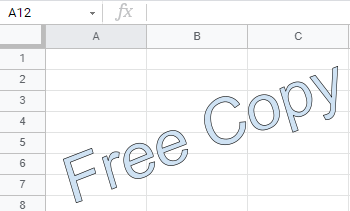
- To delete the watermark, first click on the object to select it.
- Then click on the three dots in the upper-right corner of the object to display the menu.
- Choose Delete.
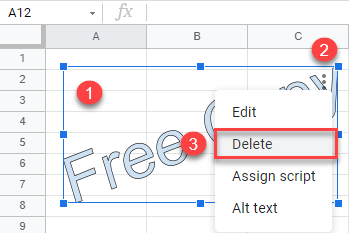
Now the watermark is removed from the worksheet in Google Sheets.