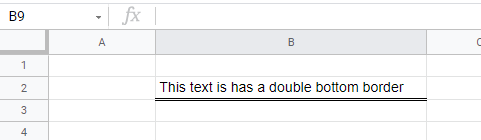How to Underline Text in Excel & Google Sheets
Written by
Reviewed by
This tutorial demonstrates how to underline text in Excel and Google Sheets.
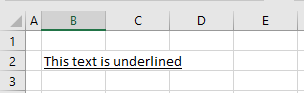
There are plenty of options for formatting text in Excel. You can bold text, strikethrough, make superscripts and subscripts, etc. Read on for how to underline text in Excel.
Single Underline
- First, click in the single cell, or select the range of cells you wish to underline.
- Then, in the Ribbon, select Home > Font > Underline (or press CTRL + U on the keyboard).
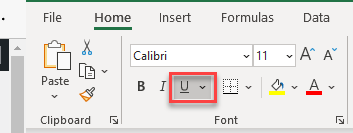
The text is now underlined.
You can click on the underline icon or press CTRL + U to switch the underline off again, as they are toggle commands.
Double Underline
- First, click in the single cell, or select the range of cells you wish to underline.
- Then, in the Ribbon, select Home > Font and then select Double Underline from the Underline drop-down list.
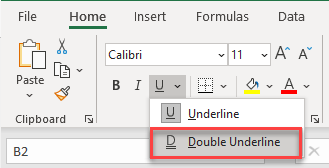
The text is then double underlined.
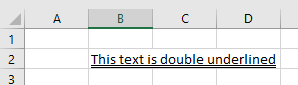
Accounting Underline
Accounting underlining differs from normal underlining in that it extends across most of the cell, not just the existing text or data.
- First, click in the single cell, or select the range of cells you wish to underline.
- Then, in the Ribbon, select Home > Font and then select the small icon in the bottom-right corner of the Font group (or press CTRL + SHIFT + F on the keyboard).
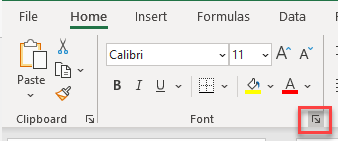
- In the Format Cells dialog box, select Single Accounting or Double Accounting, and then click OK.
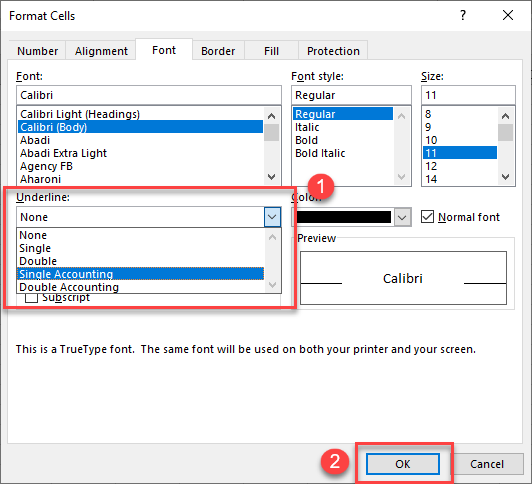
A single or double accounting underline extends across most of the selected cell.
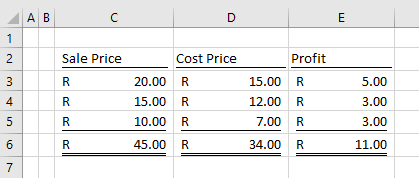
Underline Text in Google Sheets
- First, click in the single cell, or select the range of cells you wish to underline.
- Then, in the menu, select Format > Text > Underline (or press CTRL + U on the keyboard).
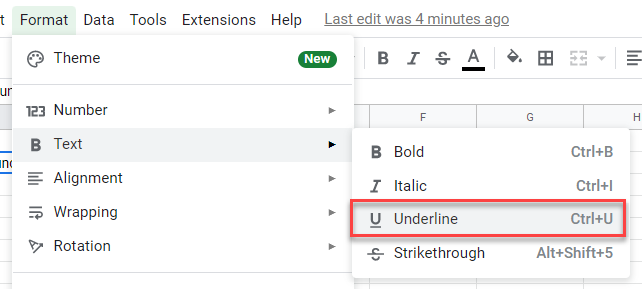
Your text is then underlined.
Double Underline
Google does not support double or accounting underline, but you can double underline a cell, by inserting a bottom border. (You can also use bottom borders this way in Excel.)
- In the Toolbar, select Borders, then select the double line from the Border Style drop-down list.
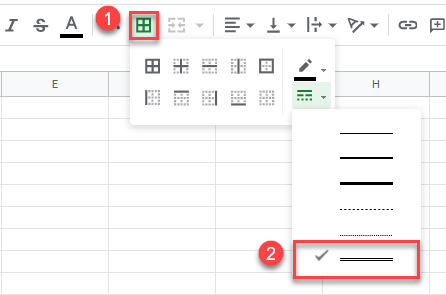
- Click on the Bottom border icon to set a border for the selected cell or range of cells.
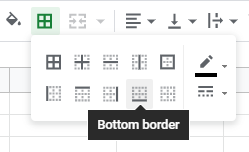
Your selected cell (or cells) now has a double-bottom border.